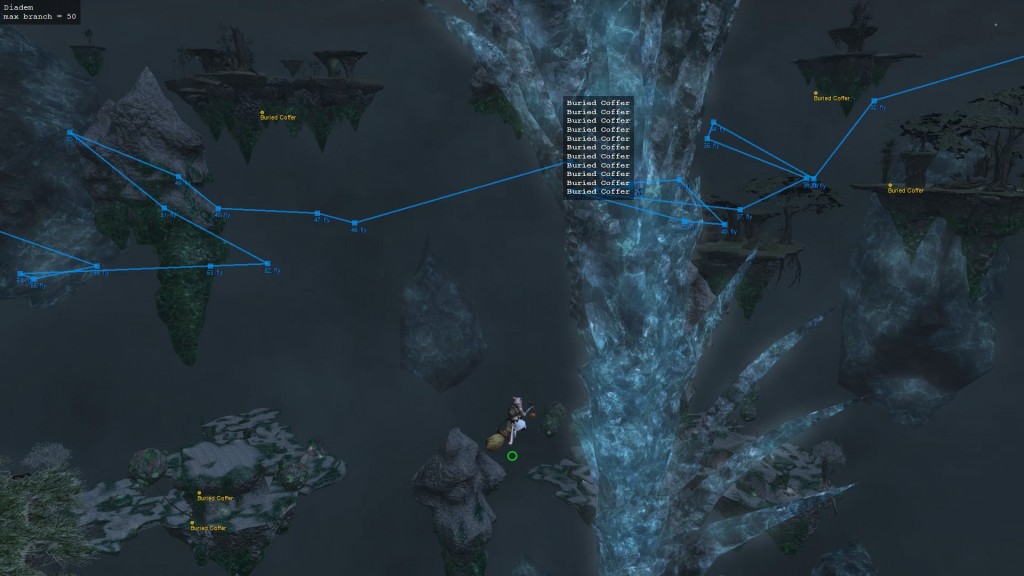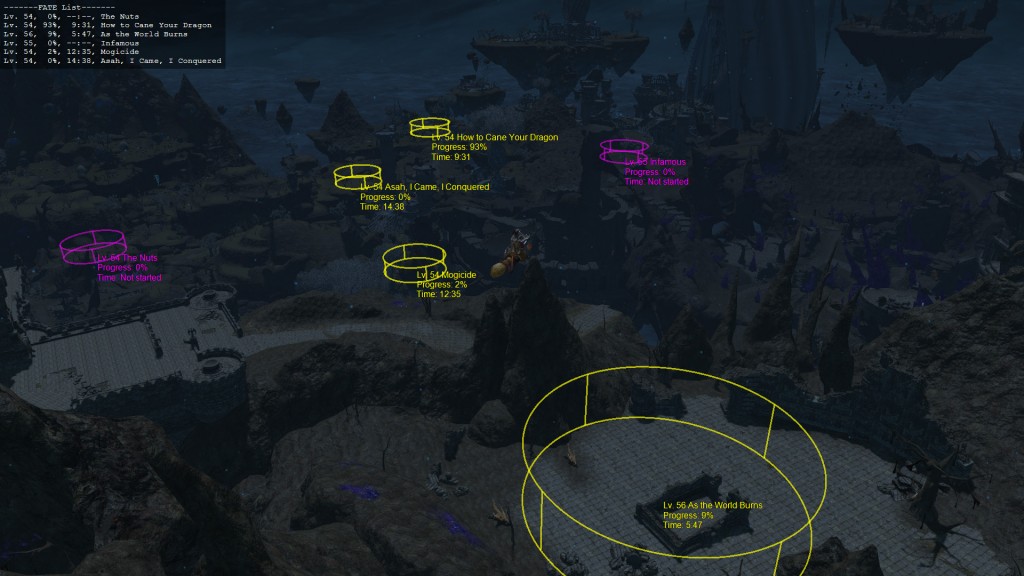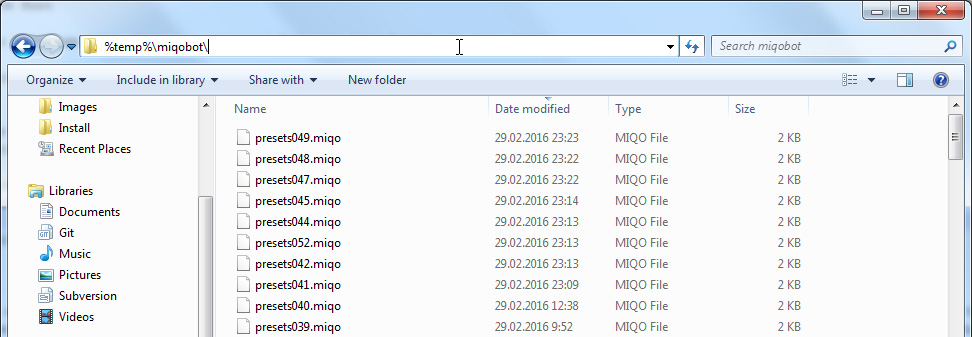-
Search Results
-
Hi,
Wonderful bot, I can’t wait for the upcoming releases (gathering by name, AI craft, etc.).
I just encountered a problem with the temporary crafting macro features. My hot-bars use lots of F keys short-cuts (F10, CTRL+F10, SHIFT+F10, etc.) and after creating the following macro I got a strange behaviour :
shift+f10, shift+f2, i, f3, f3, f10, f3, f3, i, p, o, y, f12Instead of doing a SHIFT+F10, Miqobot typed a SHIFT+1 (which is my FC Menu short-cut), in the output area she said she typed a shift+f10 (18:38:24) Crafting step 1 -> key ‘shift+f10’ but FFXIV didn’t recognised that as a SHIFT+F10.
Another example, for f3, she’s typing a 3 instead of a F3. So it seems she has some troubles with F keys.With the same short-cuts, she has no problem fishing and gathering.
If I do the macro myself by pressing myself all the listed keys, it works.So for now, I changed the short-cuts that were using an F key, Miqobot crafting feature works as intended that way, but when she’ll be done, I will have to change back the short-cuts so I can play like I’m used to.
So, is there something I’m doing wrong, or is there a bug with F keys?
Thank you in advance for your help.
Topic: Collectibility Rating Issue
I was wondering if anyone else has a problem with Miqo keeping fish that are waaaaay below the collectibility set in the bot settings?
I’ve been farming perch and I have it set to the 826 as needed for the perch. And for some reason, not consistently, but occasionally Miqo will keep fish well below 826 ( anywhere between 400-800 ), after an hour fishing session this usually adds to somewhere between 7-12 fish out of everything I caught.
I’m not running out of inventory space or anything in this time so it’s not a HUGE issue but i’m curious if anyone else is having this happen.
Topic: Desynth Request
So like, especially with fishing right? I get a ton of fish. I would love a way to just set Miqo’bot to desynth the stacks of fish I get because that takes forever…
Topic: Fishing Request
First off I wanted to say you have an excellent setup. Everything has run super super smooth, simple setup.. can’t say enough good things about it. ( Aside from I run on like 20 FPS on dx11 hahah. I’ll wait patiently for 9 support. I understand the complications. )
Anyway my request! Is it possible to add regular Patience to the fishing options and not just Patience II? They each serve their own purpose for different fish. This would be super super helpful!
Keep up the amazing work. Can’t wait to see what else happens in the future with Miqobot!
Topic: Import / Export
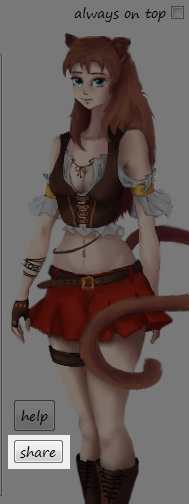
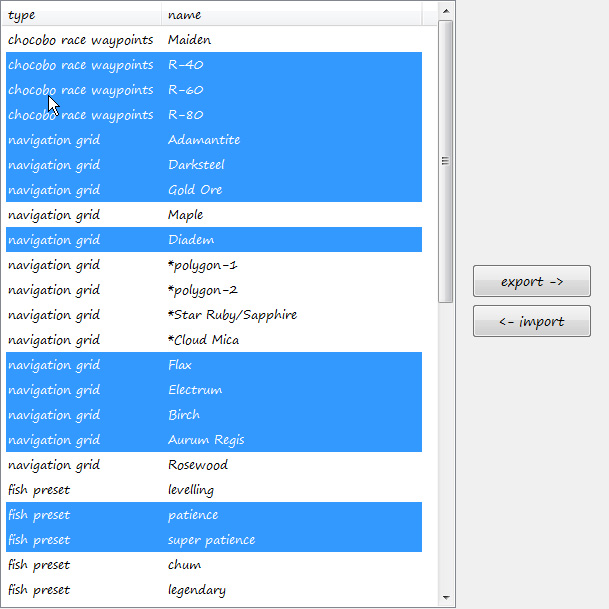
In order to open this special UI, click the “Share” button under Miqobot avatar.
Here you can easily Export or Import your fishing presets, navigation grids, and chocobo waypoints by creating small text files, which can be shared with your friends and the community.Export
You can select one or multiple presets from the list.
- Click: Select a single preset.
- Ctrl+Click: Add a preset to current selection.
- Shift+Click: Select a range of presets.
- Ctrl+Shift+Click: Add a range of presets to current selection.
Press the Export button and enter the desired name of the file. You will receive a message about successful export.
Now take this file and share with your friends 🙂Import
Take a text file from your friend and press the Import button. You can select several files at once.
Press Open. Miqobot will scan through the selected files and extract all the valuable data.
After that she will tell you how many presets, navigation grids, and chocobo waypoints have been imported.
Also, all newly added presets will be selected in the list to show you what exactly has changed.Topic: 3D Radar
How 3D Radar Works
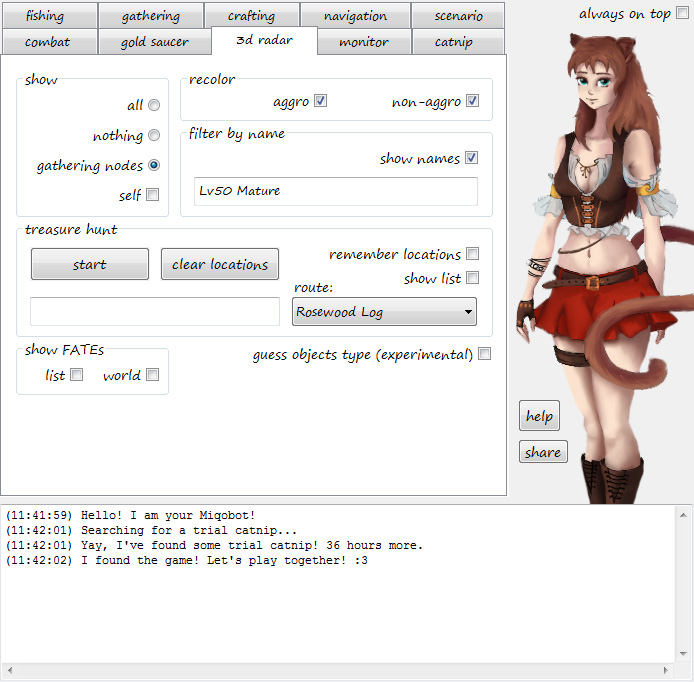
3D Radar is an overlay window placed directly on top of your game. It shows you a lot of useful information, a lot more than the game itself.
It can show you gathering nodes (including hidden ones), monsters, Hunt targets, quest NPCs and players playing hide-and-seek, Beast Tribes quest items, FATEs (without opening your map), and much more. You can use it to search for treasures and get insights into Raid Boss mechanics. It is also used as a tool for creating navigation routes.
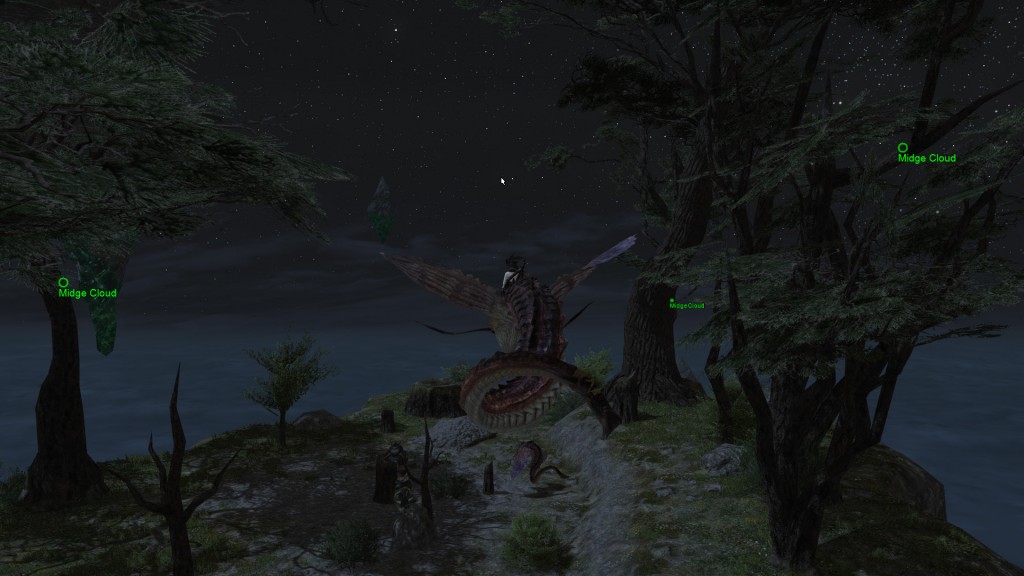
It also has a potential as a Combat Rotation advisor (but this is still under research).Settings
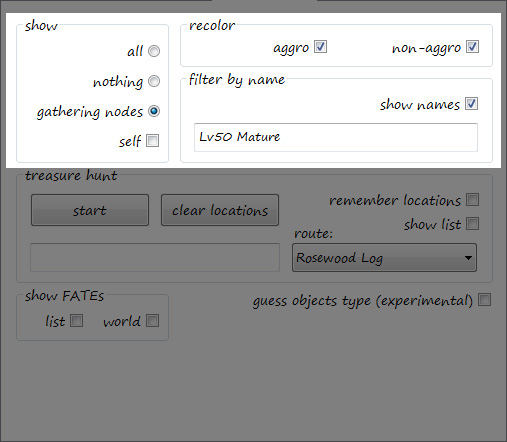
Most settings are simple On/Off switches.
- Show – what you want to see on your screen. We’ll be adding more options here as we add new features. Just click and see the results in the game.
- Recolor – allows you to see monsters in different colors. Orange color for aggro, teal color for non-aggro.
- Show Names – lets you hide the names completely. Only circles will be displayed.
- Filter by Name – lets you seek targets with specific names. It works like a substring search. For example, if you need quest items named “Archery Butt” you can simply type “arc”. When this box is empty, no filter is applied.
Treasure Hunt
This section allows you to remember locations of specific entities in the game. They will stay visible on your screen even from far away, from an opposite side of the map.
How to set it up:
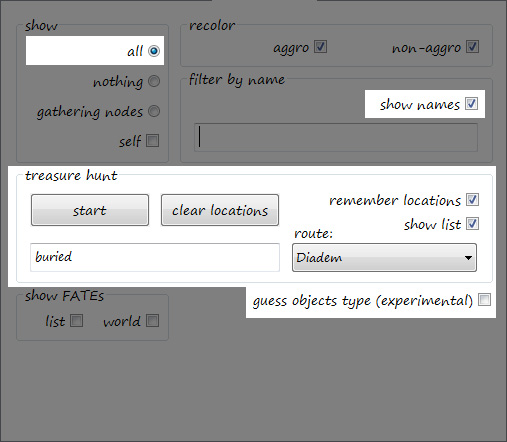
- Make sure that you have Show All and Show Names selected, because all filters stack together.
- Input the name of the item that you want to seek in an empty box. It works exactly the same way as Filter by Name – a substring search.
Tip: For Diadem, input “buried”. - Enable Remember Locations. This will turn Treasure Hunt mode on.
- Enable Show List. This will show a list box on your screen. Thus you will know how many treasures Miqobot has found already.
- Select a Route. This is optional.
- Press Start. This is optional. You may choose to navigate your character by yourself or select one of the navigation grids you have.
Tip: For Diadem, we have prepared a special navigation grid covering the whole map. It’s generated as one of the default presets.
Miqobot will fly along the route and pinpoint every treasure location. When she reaches the beginning (or flies through each point at least once, if the route is not circular), she will switch into Anti-AFK mode. This is done to prevent your character from being kicked out of the duty in case you’ve decided to take a break. Every minute Miqobot will move your character back and forth.
When you are ready to take control back, press Stop button.
Now you can fly to every yellow target on your 3D Radar and collect the loot 🙂
- Clear Locations. When you’re done with treasures, press this button. Disable Remember Locations to turn Treasure Hunt mode off.
This feature was designed specifically for Diadem. There are Buried Chests hidden all around the map. And if you find them all you get as much loot as from a full session of dinosaur grind.
It is best to see this in action. So please check out the video. (Sorry about it being merged with Diadem Fishing video.)
- Guess Objects Type.
Sometimes, there are ghost coffers spawned by the game. Unfortunately, there’s nothing we can do to prevent them spawn, since this is how the game’s memory management works. But if you enable Guess Objects Type checkbox, it will help you see which coffers are fake. The list will look like:
Buried Coffer (Object) Buried Coffer (Object) Buried Coffer (Gathering Node) <-- this is a ghost coffer Buried Coffer (Object) Buried Coffer (Gathering Node) <-- this is a ghost coffer Buried Coffer (Object) Buried Coffer (Object)
FATE Radar
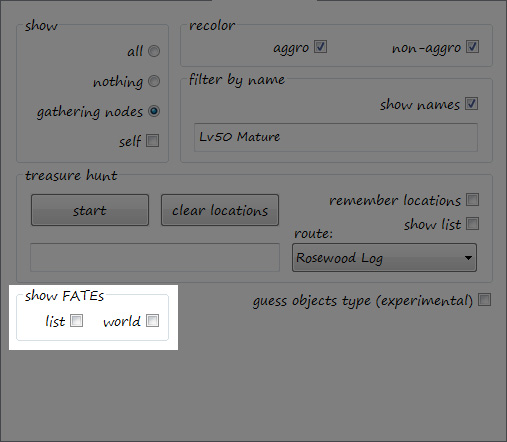
- List – shows you a list of FATEs in the current location in the left upper corner of your screen.
- World – draws all FATEs in full 3D. Yellow color for active, Purple color for inactive.
Tip: Inactive FATE doesn’t show on your map until you get in the immediate vicinity of NPC that activates that FATE.
Topic: Crafting
How Crafting Works
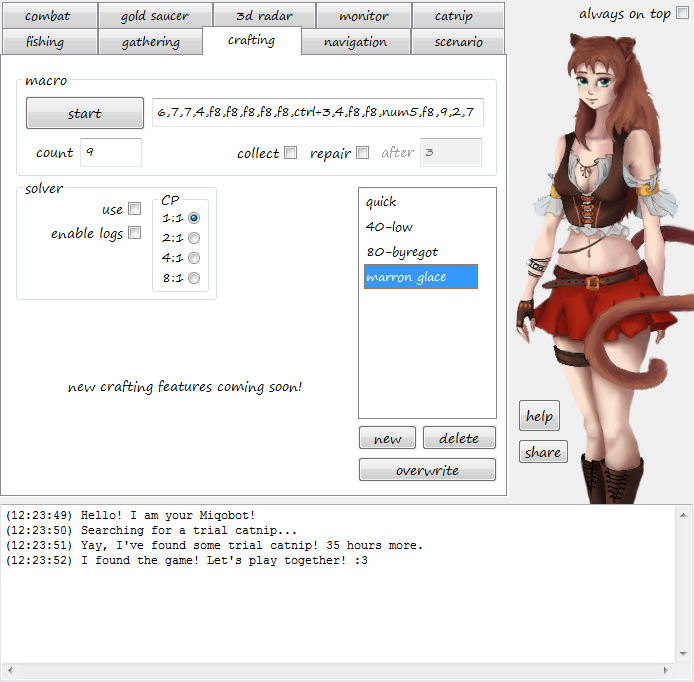
- Select a recipe in your Crafting Log.
- Input the macro rotation.
- Press Start.
Miqobot will craft the selected recipe for you over and over.
In case you accidentally close or click outside of the Crafting Log, Miqobot will gain focus and proceed normally. No weird typing in the chat 🙂Macro Rotation
Macro crafting is one of the two crafting methods supported by Miqobot.
Macro is just a combination of keys separated by commas. Miqobot will track the current crafting state and press keys in a specific order, so that every key would map to exactly one crafting step. In case nothing happens after the key was pressed (like a lag occured), this key will be pressed again in 5 seconds.
The last macro key will be used until crafting ends. So make sure that it corresponds to some Synthesis skill.Note: Keys are not mapped to skill icons, and no CP checks are performed. Please supervise the process a few times, when you design a new macro, to make sure that Miqobot doesn’t get stuck due to lack of CP.
Here’s an example of Miqobot macro:
6, 7, 7, 4, f8, f8, f8, f8, f8, ctrl+3, 4, f8, f8, num5, f8, 9, 2, 7
Key ‘6’ will map to crafting Step #1, key ‘7’ will map to crafting Step #2, and so on.
Special keys are also supported:
- To use F1 – F12 keys, type their names directly.
- To use Numpad 0 – Numpad 9 keys, type ‘num’ instead of Numpad and don’t use any spaces: num0 or num9.
- To use Ctrl / Alt / Shift, type them with a ‘+’ sign. For example, ctrl+alt+9 will hold Ctrl and Alt, then press ‘9’, then release Ctrl and Alt.
You can type either in uppercase or in lowercase, whichever you prefer.
Settings
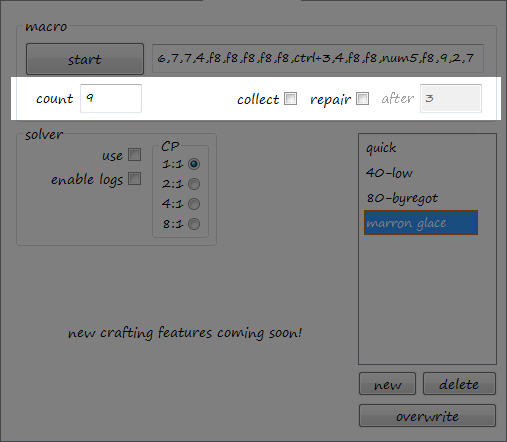
- Count – amount of successful crafts when Miqobot stops. She will stop earlier if she runs out of mats. Failed crafts do not count towards progress (since there’s a chance that materials might drop back in your inventory).
- Collect – makes Miqobot craft collectables. Collectable Synthesis icon must be present on your hotbar. Miqobot will take care of switching it on.
Tip: Unlike fishing, Miqobot will never discard crafted collectables, no matter their collectability rating. Whenever a question window pops up, Miqobot will hit Yes. - Repair – makes Miqobot to use Repair while crafting. Repair icon must be present on your hotbar, and you must have enough Dark Matter in your inventory.
- After – amount of successful crafts when Miqobot tries to Repair. This counter is looped (meaning Miqobot will Repair not once, but every X amount of crafts).
Macro Presets
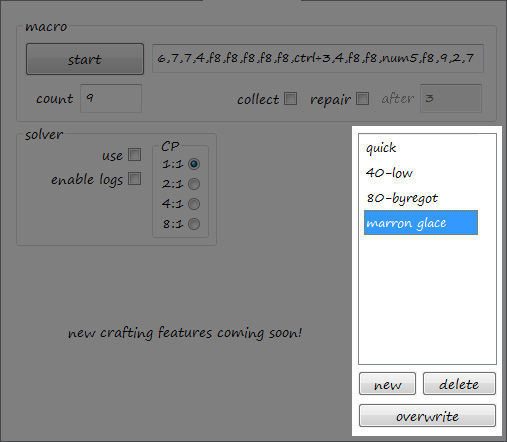
This section provides a simple way to switch between your macros.
- Click on a macro: Select it.
- Double-click on a macro: Rename it.
- New: Create a new macro (from what is typed in a macro box).
- Delete: Remove a selected macro.
- Overwrite: Overwrite the selected item with whatever is typed in a macro box. It also triggers saving everything to file on disk.
Unlike Fishing Presets, it’s not possible to export or import macros. Since everybody has a different hotbar layout, sharing macros would make no sense.
But if you’re still willing to do this (for example, if you’re playing the same character on different PCs), you can easily copy them manually from presets.miqo file. Simply open this file in any text editor and look for ‘craftpreset’ lines.
If you want to know more about internal format of presets.miqo, please refer to our General Help.
Crafting Solver
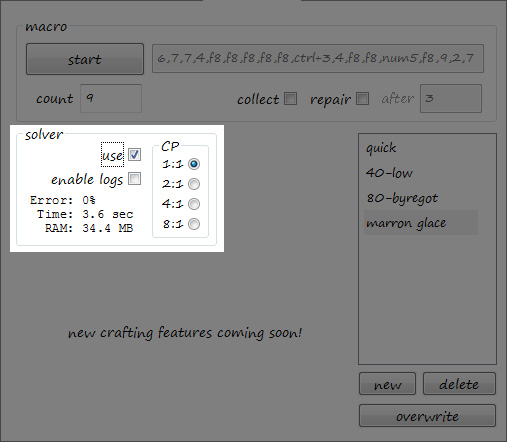
This is the second crafting method offered by Miqobot.
Crafting mechanics are very complex, and in order to solve them, Miqobot requires some time to think first.When you select use under Solver options, you will notice that macro box becomes disabled. Additionally, Miqobot will tell you how much time and memory is needed to solve the recipe, which is currently selected in your Crafting Log.
(‘Error’ refers to CP accuracy calculations. We’ll get back to it later in this guide.)Crafting Solver works in two stages:
- Solving. At this stage Miqobot freezes completely to give more processing power to solving algorithm. The amount of time needed depends on your stats, on recipe’s difficulty, and durability. For example, an 80-durability item usually takes twice longer to solve than a 40-durability item. The time shown in the Solver box is a rough estimate, and it may vary depending on your CPU.
There is no way to stop Miqobot when she goes into frozen state, so please be patient. - Crafting. As soon as the recipe is solved, Miqobot will be crafting non-stop just the way she does with macro rotations. At the moment, only one recipe solution can be stored in memory. If you press Stop, Miqobot will have to re-solve everything from the beginning.
The main point here is that your rotation becomes 100% optimal. It takes all factors into consideration: your stats, skill rates, condition rates, recipe difficulty. There is no predetermined logic, the solution is based on pure math.
You may notice Miqobot using Trick of the Trades on Good condition in one case, and Advanced Touch in another. She will try to bait Good conditions with Observe before Byregot’s Blessing, or land an unbuffed Byregot early if Excellent condition pops. And even if you don’t have Byregot’s Blessing yet, Miqobot will maximize the HQ output anyway, using only available crafting skills.
We are releasing Crafting Solver in stages and improving it along the way.
At the moment, Miqobot supports the following skills:- Basic Synthesis (1+)
- Basic Touch (5+)
- Master’s Mend (7+)
- Steady Hand (9+)
- Inner Quiet (11+)
- Observe (13+)
- Standard Touch (18+)
- Great Strides (21+)
- Master’s Mend II (25+)
- Advanced Touch (43+)
- Byregot’s Brow (51+)
- Precise Touch (53+)
- Careful Synthesis (15+, Weaver)
- Careful Synthesis II (50+, Weaver)
- Hasty Touch (15+, Culinarian)
- Steady Hand II (37+, Culinarian)
- Rumination (15+, Carpenter)
- Byregot’s Blessing (50+, Carpenter)
- Tricks of the Trade (15+, Alchemist)
- Comfort Zone (50+, Alchemist)
We are working on adding more skills, including Whistle While You Work and other specialist actions.
The main obstacle that we have to overcome during development is to keep the amount of time as small as possible. Simple one-shot recipes are solved within seconds, but solving top-level recipes can take minutes, or even hours of intensive calculations. We are performing lots of analysis and optimizations before each new skill can fit into the system. If you want to know more about development process, please refer to this thread: Crafting Development.
Miqobot checks each action for availability before solving. You can use Solver at any crafter’s level, including 51+, using any combination of cross skills.
An action is considered available if:- It is present on your hotbar.
- Your crafter has reached the required level for this action.
- It is enabled in your cross skill panel (for cross skills only).
Crafting Solver: A Few Advices
- Miqobot can easily start solving in the middle of the craft. If you make some steps on your own and press Start after that, Miqobot will adapt to the current state and proceed with the best possible finisher for your rotation.
- Miqobot does not take Max Quality into consideration when solving. In fact, she performs as if the Quality bar would be infinite. We made this decision in order to reduce the algorithm complexity (this way the Solver gets about 1000 times faster).
A side effect you may notice is that Miqobot applies a full buff (Comfort Zone – Inner Quiet – Steady Hand) only to find out that Quality is capped after a few touches. But as soon as this happens, she stops hitting the cap and proceeds with Synthesis actions only.
If you don’t want this to happen, just remove all redundant buffs and actions from your hotbar. Leaving Miqobot with Steady Hand II and Basic Touch will make her craft faster.
- The formulae Miqobot uses are not the same as the game server does. They may vary slightly by 1-2%. This may lead to some unexpected situations.
Here is an example.
50* 40-Durability recipe has 97 Difficulty. At 50 level and around 317 Craftsmanship, Miqobot thinks that Careful Synthesis II yields 49 progress. But in reality it’s 48. It means that after two CS2 steps you will be at 96/97 progress. One progress point is crucial, especially when it happens at 0 Durability.
To mitigate the consequences of erroneous calculations, we allowed Miqobot AI to learn on the fly. At each step Miqobot analyzes the actual result of the Synthesis skill. If the reality differs from what was calculated by formula, Miqobot disregards the formulae and starts using the true value, and makes Solver to recalculate the whole solution if necessary.
- If you have a valuable recipe, which has some expensive ingredients, falling into 96/97 situation may be unwanted even once.
In this case, you can help Miqobot by making a single Synthesis step by yourself, and press Start after that. She will notice the result of the previous action and send it to Solver beforehand.
- Miqobot doesn’t know about Elementally Aspected recipes yet. She may try to solve them normally first, but the first Synthesis step is guaranteed to reset the Solver and make it find a new solution. Most likely, it will also take twice more time than before due to the nature of Elementally Aspected craft.
Once again, you may try to help Miqobot by making the first Synthesis step by yourself.
- Steady Hand II is always used instead of Steady Hand.
Only when Steady Hand II is unavailable, Miqobot will utilize Steady Hand.
According to our research, implementing Solver with both Steady Hands at the same time gives +0.3% to average performance, while increasing the required time x2.
- Careful Synthesis is always used instead of Basic Synthesis.
Careful Synthesis II is always used instead of both.
Using all of them at once would require time x10, so Miqobot considers following the above rule a better option.
- While it is obvious that Careful Synthesis II is definitely a winner, the difference between Careful Synthesis and Basic Synthesis is debatable.
If you have only Careful Synthesis but no Careful Synthesis II, and you disagree with Careful Synthesis being better than Basic Synthesis, simply remove it from your hotbar. When it’s not available, Miqobot will only use Basic Synthesis (buffing it with Steady Hand when necessary).
- Enable logs option is used mainly for development. Of course, you may turn it on if you’re interested in details.
This will generate two files in the process:
– miqo_crafting.log – logs data at each step of the craft (in CSV format).
– miqo_crafting_solver.log – logs Solver decisions at each step of the craft.
- Enable logs also works with macro rotations.
Only one file miqo_crafting.log will be generated in this case.
Crafting Solver: CP Chunks
There is one option left that we haven’t explained yet.
The mysterious CP box under Solver options lets you control how accurately the Solver will utilize your CP.First of all, let’s take a look at the CP cost of each crafting action. You may notice that all of these values are even, with a few exceptions. It means that we can safely divide CP by 2 (and all CP cost as well), and the output result will be almost the same.
Internally, dividing CP by 2 means doing twice less calculations.According to our research, the accuracy of calculations in this case stays around 99%. It doesn’t mean that rotation becomes any worse. And no, there is no 1% of failing the craft. On the contrary, it makes Solver perform more carefully. The only consequence is that Solver thinks that Steady Hand II will cost 26 CP instead of 25. This results in overall calculation error of 1%.
But the time is reduced twofold!
We decided to take this method further and here’s what we found:
- 1:1 – CP chunks of size 1. The default solving algorithm. Accuracy 100%.
- 2:1 – CP chunks of size 2. Time is reduced twofold. Accuracy 99%.
- 4:1 – CP chunks of size 4. Time is reduced fourfold. Accuracy 95%.
- 8:1 – CP chunks of size 8. Time is reduced eightfold. Accuracy 85%.
If you have a difficult recipe, which tells you to wait 4 minutes, you can easily bring this down to 30 seconds.
The only drawback will be a small portion of non-utilized CP in the end of the craft.Video
Here’s a video about Crafting with Miqobot macro rotations:
We don’t have the footage of Crafting Solver yet. It will be added later.
Features in Development
There are other features for Crafting planned. Please follow this thread to know more: Crafting Development.
Topic: Fishing
How Fishing Works
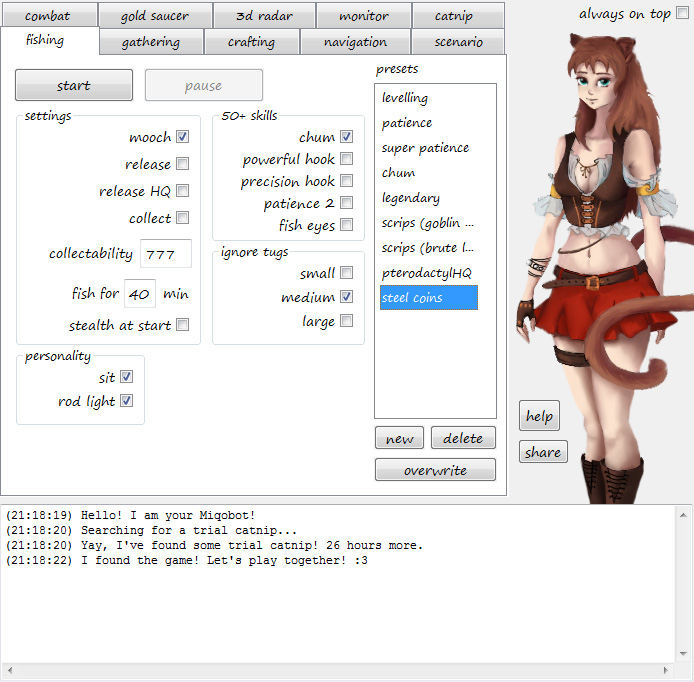
- Switch your job to Fisher.
- Get close to water.
- Press Start.
That’s it 🙂
Pause Button
This is a convenient way to temporarily prevent Miqobot from doing anything.
For example, if you want to reply somebody in chat.Settings
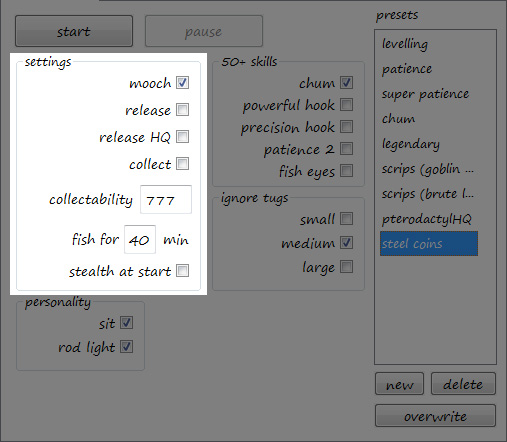
You can adjust all settings on the fly, so there’s no need to restart the AI.
Before we go into details, there is one important thing to note – all skills must be present on your hotbar and reachable by keyboard. If there is no specific skill on a hotbar (such as Mooch or Chum), Miqobot will not be able to use it. If you want to know more about how Miqobot handles your hotbar, please proceed to this thread: Keybinds and Icons.As they appear in Miqobot:
- Mooch – makes Miqobot use Mooch instead of Cast whenever it is active. Mooch becomes available at level 25.
- Release – makes Miqobot automatically release all non-HQ fish. Legendary fish is never released, no matter HQ or not. Any star fish is considered legendary, even 1-star. So you will never lose a valuable achievement 🙂
- Release HQ – makes Miqobot automatically release all HQ fish. Same here, legendary fish is never released. Release becomes available at level 22.
- Collect – makes Miqobot catch the fish as a collectable. In case you forgot to turn Collect buff on, Miqobot will take care of it for you. Collect becomes available at level 50.
- Collectability – a threshold to decide whether to keep a collectable fish or discard it. Collectables are not stacked, so if you keep everything as collectable, you’ll clog up your inventory very fast. And since Rowena’s House will not accept fish with low collectability, your inventory will suffer in vain.
Tip: Do Not Release when you fish for Collectables. Non-HQ does not necessarily mean Low Collectability. - Fish for .. min – a time limit on Fishing AI activity.
Tip: Please note that this is a restriction imposed by game design, not by Miqobot. In Miqobot, this is just a convenient setting.
The game will stop you from fishing after about 50 minutes sitting at the same fishing spot (even if you ask Miqobot to fish for 99 minutes). There is a solution in development, which will allow scheduling and automatic switching between fishing spots. It is called Scenario Scripting. If you want to know more, please proceed here: Scenario Scripting. - Stealth at start – makes Miqobot to go into Stealth mode before casting a line.
Tip: This setting has to be enabled before you press Start button, for obvious reasons. Miqobot will not restart fishing just to switch into Stealth mode (as there may be a fish on the hook for Mooch, active Intuition buff for Legendary fish, and other valuable conditions).
50+ Skills
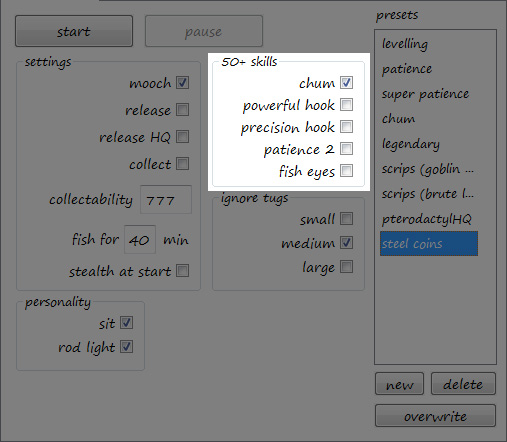
Same rule applies – if you want Miqobot to use them, make sure they are on hotbar and reachable by keyboard.
- Chum – makes Miqobot use Chum whenever there’s enough GP. It is best used with lures, as it significantly reduces the amount of time for fish to bite (from ~25 seconds to ~8 seconds). And it’s almost useless with live bait (as it has ~10 seconds on average). Chum becomes available at level 54.
- a. Powerful Hook – makes Miqobot use Powerful Hookset.
b. Precision Hook – makes Miqobot use Precision Hookset.
These two options are similar, since they both trigger the use of Patience. When either of two Hooksets are enabled, Patience is used automatically. Also, Patience is used only on maximum GP to increase the number of possible Hooksets afterwards. Miqobot will use Powerful Hookset only on medium and large tug, and Precision Hookset only on tiny tug – because otherwise Hooksets would have no effect. If Hookset for the current tug is not enabled, Miqobot will use a simple Hook instead. Thus, you can save GP for the fish you need the most.
So in short, Miqobot thinks like this:
– Tiny tug -> Precision Hook enabled and enough GP? -> do Precision Hookset -> otherwise, do Hook
– Medium/Large tug -> Powerful Hook enabled and enough GP? -> do Powerful Hookset -> otherwise, do Hook
Powerful Hookset becomes available at level 51, and Precision Hookset at level 56. - Patience II – makes Miqobot use Patience II instead of Patience, when any Hook is enabled. Does not trigger anything if neither Hook is enabled. It works best with Legendary Fish. Patience II becomes available at level 60.
- Fish Eyes – makes Miqobot use Fish Eyes whenever there’s enough GP. This skill unlocks certain fish, which is otherwise impossible to catch. Almost all fish coming from folklore books requires this buff. Fish Eyes becomes available at level 57.
Tip: Do Not use Chum, Hooksets, and Fish Eyes at the same time, because each skill depletes your GP very quickly, and you will end up doing Chum only anyway.
Ignore Tugs

This is an extremely useful fishing tool that significantly increases your fishing efficiency and costs nothing. Most fishers don’t even know they have it.
In a nutshell, animation for ignoring a fish is a lot faster than hooking that fish. So in case you were going to release or throw it away in the first place – why even bother?The best example would be Legendary Fishing. Most of the Legends have a large tug, and in most cases they are the only fish with large tug in that specific fishing spot. So you can just ignore all small and medium tugs until a large tug bites. And instead of fishing for the whole hour you would hook your Legend in just 20-30 minutes.
Another example is farming Blue Scrips. Illuminati Perch in Thalliak River (which is the best collectable fish for Blue Scrips) has a medium tug. But there’s also Hinterlands Perch swimming next to him, which has a large tug. By ignoring all large tugs you effectively save GP for Powerful Hooksets on Illuminati Perches, and thus maximize your income of Blue Scrips.- Small – makes Miqobot ignore all tiny tugs.
- Medium – makes Miqobot ignore all medium tugs.
- Large – makes Miqobot ignore all large tugs.
Tip: One important thing. Ignoring a fish costs nothing when you use live bait (since you would lose that bait anyway). But it also increases the chance to lose a lure as well. So if you’re planning a long fishing session, please make sure you take extra lures with you.
Personality
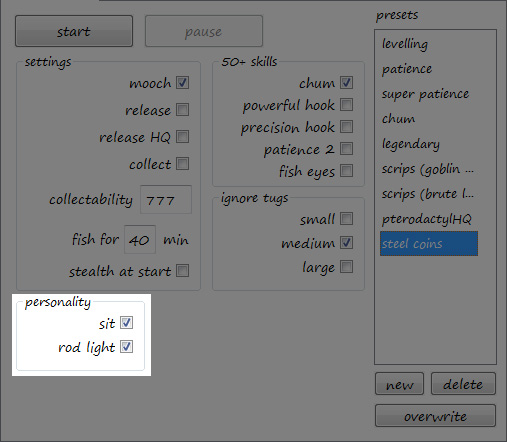
These are just simple esthetic settings. But they are visually appealing, and real players use them very often. So if you want to blend in and look less like a bot – please consider turning them on.
These settings are not a one-time-push buttons. They work like a state.
Which means you can try fighting with Miqobot over the rod light. When you turn it off, she will turn it on again 🙂- Sit – makes Miqobot sit while fishing. Requires a Sit emote on your hotbar.
- Rod Light – makes Miqobot keep the rod lit while fishing. Requires Cast Light on your hotbar.
Presets
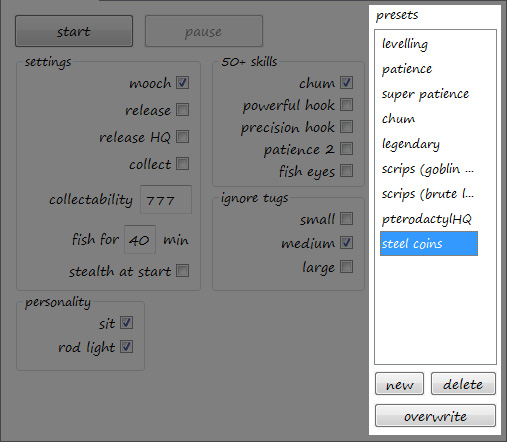
This part is just a simple way to remember your settings and reuse them later.
The list of actions is simple:
- Click on a preset: Select and apply all settings.
- Double-click on a preset: Rename it.
- New: Create a new preset.
- Delete: Remove a selected preset.
- Overwrite: Save current settings to selected preset. It also triggers saving everything to file on disk.
You can also share your presets with other players. You can read more about it here: Import / Export.
When you launch Miqobot for the first time, she will create several default presets for you. You are free to replace them with your own, this is just a basic set we recommend to start with.
- “leveling” – Just mooch and stealth. Mooch will maximize your EXP income, and stealth will hide you from monsters.
- “patience” – Will increase the amount of HQ fish. Recommended for leveling after 51.
- “super patience” – Will significantly increase the amount of HQ fish, but will reduce the total fish you get. Recommended for fishing crafting materials and quest tokens. At least 600 GP is recommended.
- “chum” – Will increase the amount of fish you get with lures. Recommended for leveling when you don’t want to waste any bait.
- “legendary” – Will reduce the amount of time needed to fill a Legend in your Fishing Log. Some Legends will jump into your inventory within first minutes. At least 650 GP is recommended.
- “scrips (goblin jig)” – For farming Blue Scrips in Thaliak River. The chance to land an Illuminati Perch with Goblin Jig is not big, but it’s the only possible option when you have no Blue Scrips yet. We recommend to switch to Brute Leeches as soon as possible.
- “scrips (brute leech)” – For farming Blue Scrips in Thaliak River. Brute Leeches themselves cost Blue Scrips, but income of Illuminati Perches increases significantly. It is currently the fastest way to farm Blue Scrips with Fishing.
- “pterodactylHQ” – For farming Pterodactyls in Diadem. Steel Sky Pirate Spoils as a bonus.
- “steel coins” – For farming Steel Sky Pirate Spoils in Diadem. After several weeks of testing we do not recommend using this preset, as the advantage over “pterodactylHQ” is imperceptible, but you get far less Pterodactyls in the end.
Video
Check out Diadem Fishing in action:
Topic: General
How Miqobot Works
Miqobot comes in a single EXE-file. No installation required. Just download her from our website, and you’re all set.
In most cases, all you need is:
– Open FFXIV DirectX 11 game.
– Open Miqobot.
When you launch Miqobot, she finds an instance of FFXIV game and attaches automatically.
So you can just select the bot you want and press Start 🙂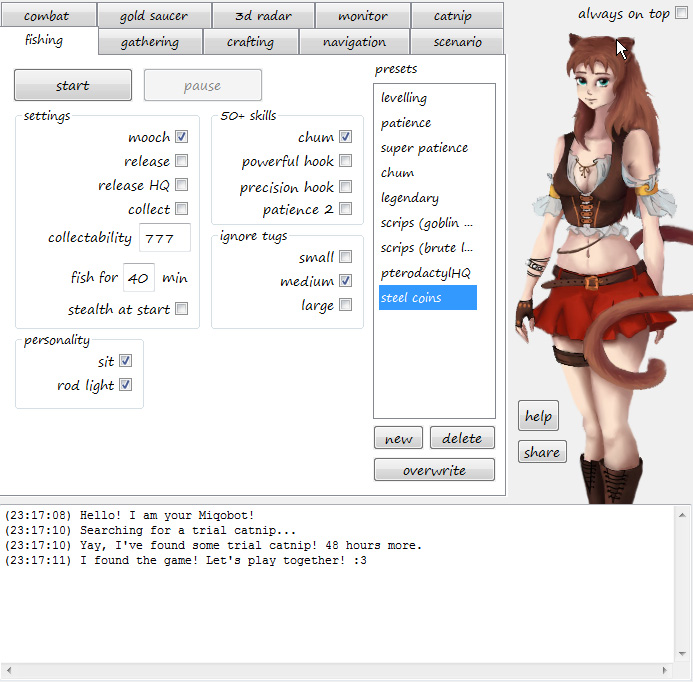
You can do that in any order. If you close the game, Miqobot still stays active and is patiently waiting for another game instance to open.
Tip: If you have multiple game instances running, you can switch between them on Monitor tab -> Attach To button.
Output Area
If everything went all right, you will see Miqobot saying she’s ready.
Hello! I am your Miqobot! Searching for a trial catnip... Yay, I've found some trial catnip! 48 hours more. I found the game! Let's play together! :3
If not, Miqobot will tell you about it right here. She’s trying to be smart and will give you as much information as possible. So if you encounter some unexpected behaviour, this is the first place we recommend you to look for help.
- In case you are running the game As Administrator
I found the game, but it doesn't let me connect. Try running me as Administrator. :3
- In case you are running a DX9 game instead of DX11
Hmmm. I found the game, but it seems that you want to play DX9. Sorry, I am not that skilled yet, let's start with DX11. Watch for updates! :3
Tip: If you want to learn more about DirectX 9, you can read here: DX9 support.
- In case your trial catnip has expired
Oh no, we have run out of trial catnip! Do you have any catnip license?
- In case you’ve entered an invalid license code
Sorry, this is not a catnip license. Try again! ;)
- In case Miqobot could not connect to our licensing server
Emergency! Couldn't connect to the catnip server! :(
- In case something triggered a kill switch (for example, running into a wall and getting stuck)
Sorry, can't move. I got lost in the woods, and I can't find way back home.
Tip: If this happens, you have to restart Miqobot in order to reset a kill switch.
There are other messages possible, so please pay attention to what she is saying.
Also, if you think you have encountered a bug, please quote Miqobot in your bugreport. It will significantly reduce the time it takes to find the cause of your issue and to help you.Another place that can provide valuable information is Monitor tab.
Settings & Presets
Miqobot stores additional information about your settings in three files:
- settings.miqo – remembers your UI state;
- presets.miqo – contains your navigation grids, waypoints and presets;
- catnip.license – saves and encrypts your license code.
This section describes the purpose and inner format of MIQO-files.
To know more about Licenses, please visit this thread.In the previous versions of Miqobot there was a single settings.json file, which was a container for everything.
As of Miqobot v1.2.3, settings are separated from presets. It speeds up loading and makes sharing presets easy.
When you first launch Miqobot, she will automatically create MIQO-files for you with the default settings and basic presets for each bot. If you upgrade from an older version of Miqobot, she will convert your settings.json file into MIQO-files, and you will see a message about successful conversion.Inner format of settings.miqo is a simple JSON (JavaScript Object Notation). Here’s an example:
{ "version": 3, "fishstate": { "mooch": true, "release": false, "releasehq": false, "collect": false, "collectability": 777, "fishformin": 40, "stealth": false, "usesit": true, "userodlight": true, "chum": true, "powerfulhook": false, "precisionhook": false, "patience2": false, "fisheyes": false, "ignoresmalltug": false, "ignoremediumtug": true, "ignorelargetug": false }, "gatherstate": { ....................................................... }Each line here corresponds to a setting in Miqobot. It’s formatted with whitespace so that it’s easy to read and edit by human.
Tip: “version” property in the beginning means presets version, not Miqobot version. It is used when generating the basic set of default presets for you.You can read about what a JSON is on any wiki. In a nutshell, it’s designed to be both human-readable and machine-friendly.
Inner format of presets.miqo is a set of lines divided into pairs. Each pair of lines corresponds to a single preset for Miqobot.
An example would be:fishpreset.mooch all {"mooch":true,"release":false,...} fishpreset.release all {"mooch":false,"release":true,...} craftpreset.marron glace {"macro":"6,7,7,4,f8,f8,f8,f8,f8,ctrl+3,4,f8,f8,num5,f8,9,2,7"} grid.Adamantite {"description":"Lv60 Unspoiled Mineral Deposit\r\nAdamantite, Slot 6\r\nAzys Lla","maxaway":50,...} grid.Darksteel {"description":"Lv50 Unspoiled Mineral Deposit\r\nDarksteel, Slot 3\r\nCamp Dragonhead","maxaway":50,...} chocogrid.R-40 {"tutorial":[],"sagoliiroad":[{"progress":0.084,"shift":0.746,"jump":0},...} chocogrid.R-60 {"tutorial":[],"sagoliiroad":[{"progress":0.033,"shift":0.291,"jump":0},...}As you can see, there are four types of presets:
- fishpreset – preset for Fishing;
- craftpreset – macro for Crafting;
- grid – navigation grid for Gathering and Treasure Hunt;
- chocogrid – race waypoints for Chocobo Racing.
Presets themselves are JSON as well, but unlike in settings.miqo, they are stripped from any line breaks to save space.
If you want to learn more about Sharing Presets, please read here: Import / Export.
Backups
Every time you press a Save button, Miqobot stores a backup of your presets.miqo file. It also happens automatically when you close Miqobot. Even if you accidentally delete a navigation grid, there’s always an easy way to restore it.
Backups are stores under (your Windows Temp directory)\miqobot\
Copy and paste this string into file explorer to quickly navigate to your backups location:%temp%\miqobot\
Sort files by date in descending order, and you will see the history of your backups.
These all are text files, so you can view them in any text editor. They are not designed for easy edit, but a single glance inside is enough to tell how many presets are there.
After you choose a backup file (for example, presets048.miqo), copy it over to where your Miqobot lives. Replace the original presets.miqo with a backup file, and start Miqobot again.
Now all your presets are restored.An important note!
Please close Miqobot BEFORE replacing presets.miqo file, because she always overwrites it with whatever is currently stored in her memory. If you don’t close Miqobot, you’ll have to run back to Windows Temp directory and search for your backup file again.New Versions
When we push a new version into release, Miqobot will show you a message like this one:
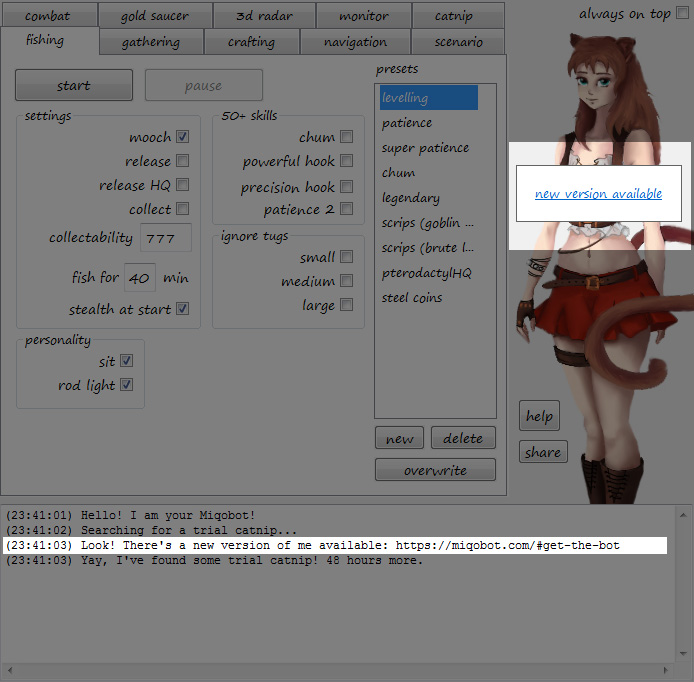
Click on it, and you will be taken directly to our website. Press Download button there.
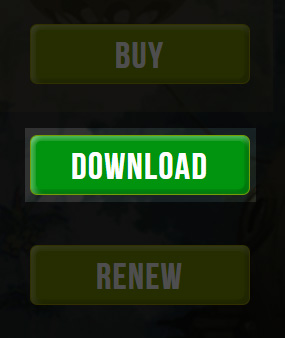
Copy the new EXE-file to the same folder, next to settings.miqo and presets.miqo. This way, all your settings and presets will be automatically imported into the new version.
After you verify that all of your presets are intact in a new Miqobot, we recommend deleting the old version.
It is technically impossible to support all previous versions. With each version we usually add new features, new settings, and new presets. Since previous versions have no idea about that, they will delete your new presets if you accidentally launch them from the same folder.
Of course, you can always use backups in case something goes wrong. But we still recommend that you be aware of the consequences.Game Patch Updates
When the game releases a new patch, it is 100% guaranteed to break Miqobot. No exceptions.
There’s no technical way to prevent this, as the memory layout changes significantly, and we have to fix it manually every time. It usually takes a few hours (or a few days, depending on size of the patch).Don’t worry, we are all active game subscribers, and we are always the first to know when a new patch is out. We stay on guard and work as fast as possible to fix Miqobot every time. And we are very grateful for your patience 🙂
Background Mode
Yes, you can safely leave the game and Miqobot in the background. You can watch movies, surf the internet, or even play another game.
Miqobot doesn’t use mouse to control your character, only keyboard. And she doesn’t interact with any other windows besides the game itself. And you can even turn that Frame Limiter on to reduce energy consumption.
As long as the game has at least 10 FPS, Miqobot will do just fine.In some very rare cases, there may be exceptions.
We have reports of weird behaviour on some specific hardware, but as of now we have very little information about it.
So if you ever encounter any issues please tell us about them! The more data we have, the faster we can find the solution.An important note!
There is one FPS-dependent feature in development. You can read more here.This feature will connect everything that Miqobot can do together into unified scripting system.
You will be able to link unspoiled nodes together, navigate between fishing spots, teleport around the world and switch between different activities. This system will make Miqobot behave more like a human player by introducing scheduling and random choices.
At the same time, we hope to make it as easy to use as possible. You will not have to learn programming in order to create scenarios. And everything you create you will be able to share with the community.
List of Capabilities
- Scheduling. You will be able to plan activities based on Eorzea time or real world time.
- Switching Activities. It will allow you to gather ingredients and subsequently craft items. To level up additional jobs and visit Gold Saucer to take a rest and farm some MGP. To combine any Miqobot features in any way you like.
- Precise Navigation Control. It will be possible to tell Miqobot the exact waypoint to go to. This will be especially useful for Gathering as an alternative way to navigate between gathering nodes in Heavensward.
- Teleporting. Miqobot will be able to travel all around the world and switch between navigation grids automatically.
- Change Fishing Spots. In order to eleminate “The fish sense something amiss” message.
- Aethersand Farming. A non-stop scenario that will allow you to follow the time patterns of Ephemeral nodes.
- Favor Farming. An extension for basic Gathering AI, which purpose will be to deplete gathering nodes as fast as possible in order to spawn a Concealed node.
- Chapter Selection and Randomization. Each scenario will consist of chapters with each chapter corresponding to a single activity performed by Miqobot.
Examples
Example 1. Gathering multiple Unspoiled nodes.
- Chapter 1.
- Teleport to: Camp Dragonhead.
- Select grid: Darksteel.
- Move to: Waypoint #8.
- Wait for: 00:55 ET.
- Select gathering slot: 2.
- Select gathering rotation: Yield +3.
- Gather.
- Chapter 2.
- Teleport to: Camp Drybone.
- Select grid: Gold Ore.
- Move to: Waypoint #26.
- Wait for: 08:55 ET.
- Select gathering slot: 5.
- Select gathering rotation: Yield +3.
- Gather.
- Chapter 3.
- Teleport to: Helix.
- Select grid: Adamantite.
- Move to: Waypoint #8.
- Wait for: 10:55 ET.
- Select gathering slot: 5.
- Select gathering rotation: 470 Collectability.
- Gather.
- Chapter 4.
- Same as Chapter 3 for 22:55 ET.
Example 2. Legendary fishing – Helicoprion.
- Chapter 1.
- Select grid: Sagolii Desert.
- Move to: South Waypoint.
- Sit.
- Wait for: 08:05 ET.
- Stop at: 15:50 ET.
- Check weather: Heat Waves.
- Find fishing spot.
- Fish.
- If weather is bad: Stop fishing early.
- Chapter 2.
- Select grid: Sagolii Desert.
- Move to: Middle Waypoint.
- Sit.
- Wait for: 16:10 ET.
- Stop at: 20:10 ET.
- Check weather: Heat Waves.
- Find fishing spot.
- Fish.
- If weather is bad: Stop fishing early.
- Chapter 3.
- Repair.
- Select grid: Sagolii Desert.
- Move to: Forgotten Springs Waypoint.
- Stop in: 15 Eorzea minutes.
- Find fishing spot.
- Fish.
Note: Chapter 3 is supposed to prevent “The fish sense something amiss” message, which seems to appear after 12 hours of fishing in the same area.
Please understand, that these examples do not exactly represent the final algorithm since it’s still in development. They should help you get the idea about how it will work, but the actual steps for each chapter may change as we move closer to release.