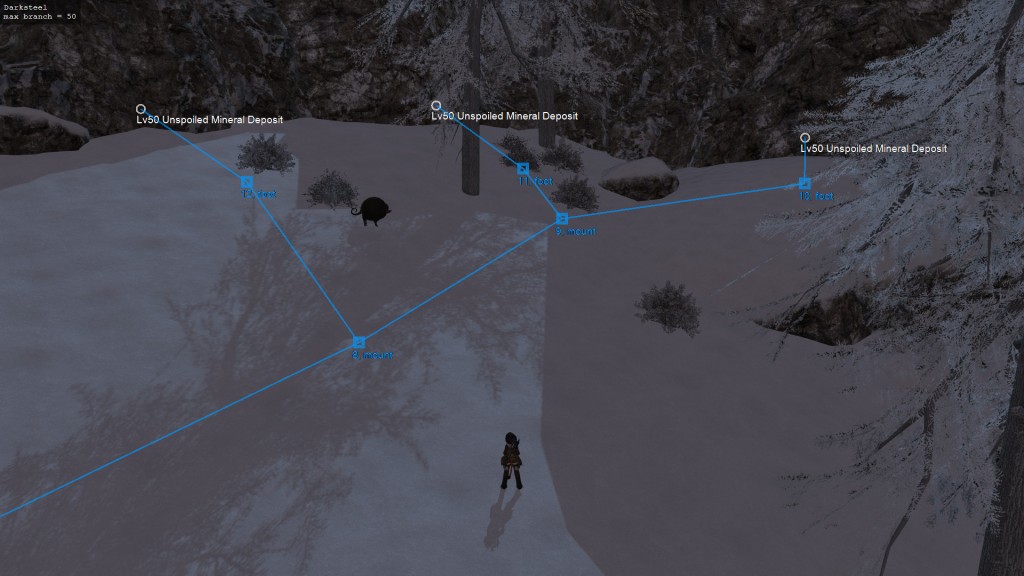This topic contains 1 reply, has 1 voice, and was last updated by ![]() Miqobot 9 years, 2 months ago.
Miqobot 9 years, 2 months ago.
-
AuthorPosts
-
February 29, 2016 at 8:56 pm #216
How Gathering Works
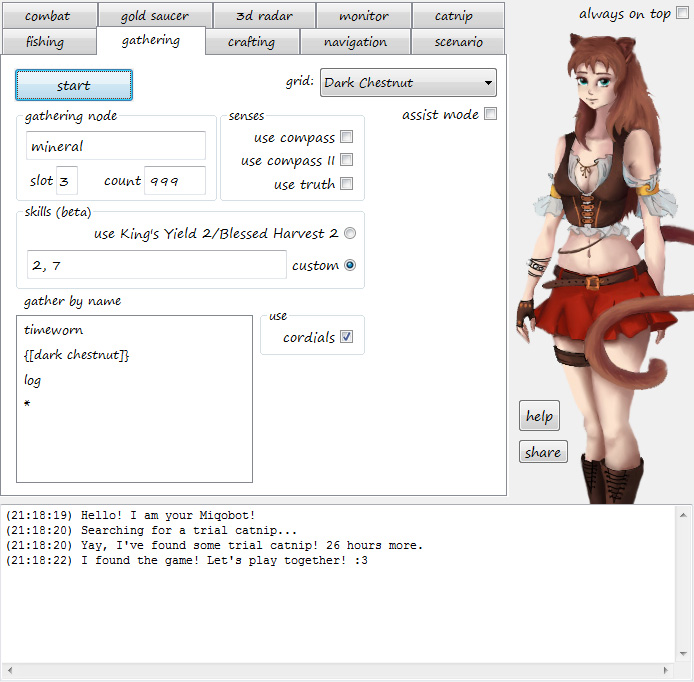
Gathering AI requires a navigation grid.
In order to make them, we recommend you to get familiar with 3D Radar and 3D Editor.But before we go there, let’s see a quick example.
- Switch job to Botanist.
- Teleport to New Gridania -> Yellow Serpent Gate (North Shroud).
- Select Grid: Maple
- Input Slot: 5
- Input Count: 999
- Press Start.
Miqobot will start running around and gathering Earth Shards 🙂
Navigation Grids
The process of creating new grids is described separately, under Navigation and 3D Editor.
When you are done there, come back here and select your newly created grid from a dropdown box.Assist Mode
This is an alternative to navigation grids. Choose this option if you want to control your character manually.
In this mode, Miqobot does not interfere with your movements, you do all the navigation by yourself. As soon as you get close to an active gathering node, Miqobot takes over and drains that node. After that she gives you control back.This option was created to help you with the most tedious thing in gathering – hitting.
Also, in this mode you can freely type in chat while navigating between nodes. But please don’t try to type when Miqobot is interacting with a node – she will interfere and switch focus back to gathering window.Gathering Node Settings
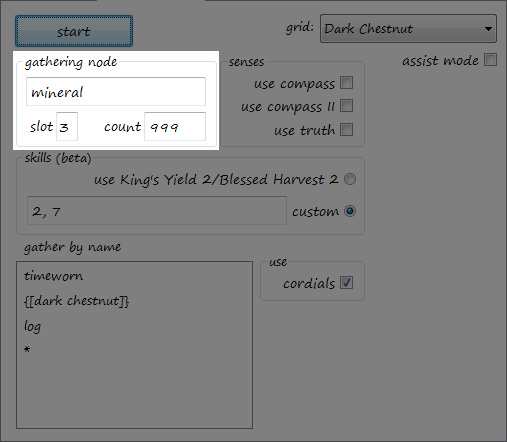
The empty box can be confusing at first, especially if you haven’t tried 3D Radar settings before. It works exactly the same as Filter by Name on 3D Radar tab. Its purpose is to filter out the unwanted gathering nodes that might be spawning nearby.
Most of the time, you don’t have to worry about this box. But there are some rare cases when you can see both Lv5 and Lv45 nodes spawning at the same location. Type “Lv45” in that box and Miqobot will never touch low level nodes during gathering.
- When the box is empty, Miqobot says:
Scanning for shiny gathering nodes like '<anything>' *.*
- When you type “Lv45” in the box, Miqobot says:
Scanning for shiny gathering nodes like 'Lv45' *.*
- In assist mode this box does nothing.
Other settings are:
- Slot – Number of slot to hit (from 1 to 8).
- Count – Number of gathering nodes to drain before stopping.
Tip: You can input 99999 here, but please note that clogging up your inventory is not detected by Gathering AI. If that happens, Miqobot will no longer be able to collect mats.
The ability to gather hidden items is described later in this guide, under Gather by Name.
Senses and Beacons
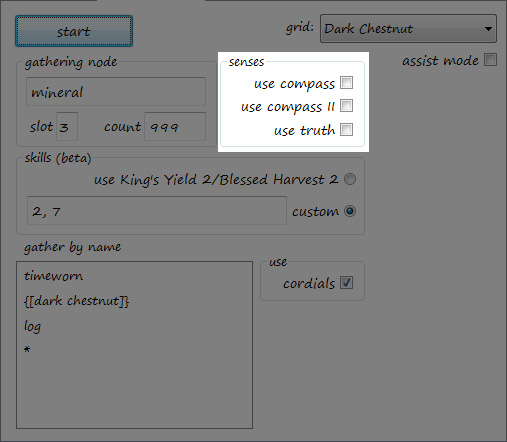
At this point, we assume that you got familiar with Navigation part and understand what a navigation grid is.
For assist mode these settings do nothing. This section applies only to automated navigation.You may have already noticed (if you tried Miqobot in practice) that Miqobot runs directly to the closest gathering node she sees on the minimap. But sometimes gathering nodes are located so far apart that they become no longer visible. In Heavensward locations, it happens everywhere.
So we have prepared several solutions for you.Senses.
These are the skills provided by the game itself.
- Use Compass – makes Miqobot activate Lay of the Land / Arbor Call when there are no gathering nodes around. Shows Miqobot where the next closest node has spawned.
- Use Compass II – makes Miqobot activate Lay of the Land II / Arbor Call II when there are no gathering nodes around. Shows Miqobot where the next highest-level node has spawned.
- Use Truth – makes Miqobot activate and follow Truth of Mountains / Truth of Forests. Shows the location of the unspoiled node in the area.
If a sense has found something, Miqobot will run towards that point on minimap to see what exactly is happening there. Please be aware that Miqobot still uses the same navigation grid, and she always checks whether the point is within grid’s reach. In case that happens to be not true, Miqobot will not move in order to prevent running into walls and arousing suspicion.
Senses are usually enough for most cases. And they are also easy to setup – just a click on a checkbox.
But sometimes they don’t work as expected. There can be many reasons, the most obvious one would be a spawn of Ephemeral node. Ephemerals interfere with standard gathering senses and may prevent Miqobot from navigating further until they despawn. At this point, we recommend that you start using an alternative solution – Beacons.Beacons.
Essentially, they are stationary senses.
You can easily turn any waypoint into Beacon. Simply switch to Red mode in 3D Editor, select a waypoint and click it with right mouse button.
Tip: You can use both Beacons and Senses at the same time, but Beacons have a higher priority. Only when all Beacons are visited and nothing is found, Miqobot will switch to Senses.Miqobot starts from a lowest numbered Beacon and proceedes through them in increasing order until a gathering node is found. As soon as the node is found and depleted, all Beacons are reset, and Miqobot flies to each of them once again.
This is one of the most complex features to setup at the moment, so we ask you to experiment and provide feedback.
The Gathering AI has already gone through several revisions, but we are always working on improving and trying to make it as smart as possible.
If you have some good ideas on what can improved, please visit Discussion section and share with us 🙂There is also another solution in development, which will allow precise control over navigation. It is called Scenario Scripting. If you want to know more, please follow this thread: Scenario Scripting.
Skills (beta)
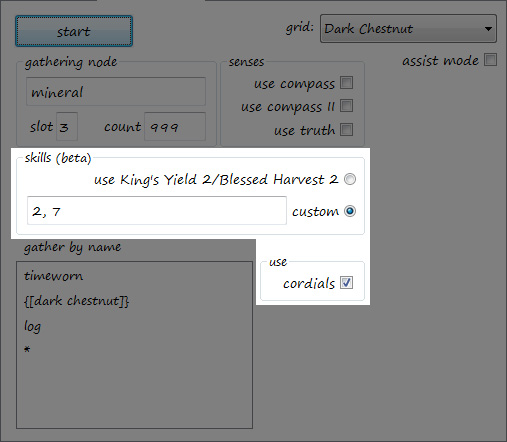
Note: This section is still in beta, so it might not work as expected. Also, there is still no easy setup for Collectable Rotations. A new feature named Skill Rotation Designer will be released soon and will replace the current implementation. You can read more here: Gathering Improvements.
- Use King’s Yield 2 / Blessed Harvest 2 – exactly what it says. At every gathering node, Miqobot will check whether a corresponding icon of this skill is active and press it.
- Custom – allows custom macro rotation. For example: 3, alt+c (meaning Miqobot will press ‘3’, wait a little, press ‘Alt+C’).
Tip: Miqobot will Not map keys to icon hotbars and will Not perform GP checks. So try not to mix different GP skills together as GP may drop to 0 in the middle of rotation. We recommend to use this setting for leveling, because it’s quick and easy to setup. - Cordials – allows Miqobot to use Cordials. Requires a Cordial icon on your hotbar. Miqobot will eat a Cordial only when it doesn’t go to waste. Which means at least 300 used GP before eating Cordial, and at least 400 used GP before eating Hi-Cordial.
Gather by Name
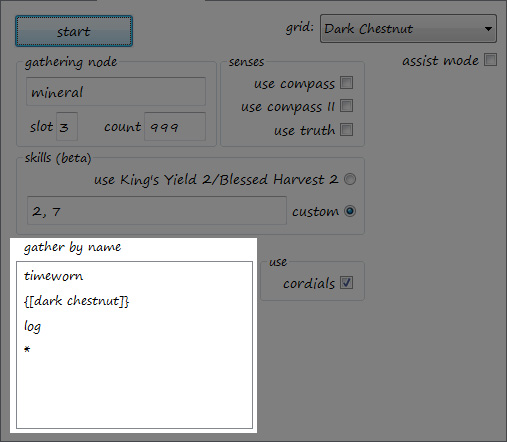
This feature was added in Miqobot v1.2.4. It allows you to collect hidden items that appear in random slots.
Double click on a new line and input the name of the item you want Miqobot to gather.
She will read item names in each gathering node and select the required slot automatically.
If you want to delete an item from the list, simply rename it to an empty string, and the item will be removed by itself.Tip: Miqobot can see item names through Out-Of-Reach in unspoiled nodes.
But she can’t read an Unknown item. You have to gather an Unknown item manually once before you can refer to it by name.The list is prioritized from top to bottom.
There is no limit to the number of names.
You can input either a full name or a part of the name.If none of the specified names is found within the node, Miqobot will default to using Slot Number. Make sure that it corresponds to a slot that is always occupied by something. Alternatively, you may specify the name that appears always as the least important name (like ‘shard’ or ‘crystal’).
All languages are supported (English, Français, Deutsch, 日本語).
Brackets [] and {} allow advanced configuration:
- [] – force a full string comparison.
If there are no brackets, Miqobot will perform a partial name search. In some cases, this may not be enough.
For example, ‘Dark Chestnut’ is a part of ‘Dark Chestnut Log’.
In this case, ‘[dark chestnut]’ will match ‘Dark Chestnut’ only.
- {} – perform a skill rotation only for this item.
For example, if you focus on gathering ‘Dark Chestnut’, you may want to use Blessed Harvest 2 only when it is present in the node.
In this case, ‘{dark chestnut}’ will prevent Miqobot from wasting GP on anything else.
- [] and {} may be used together.
The order is irrelevant, i.e. ‘{[dark chestnut]}’ and ‘[{dark chestnut}]’ will lead to the same behaviour.
- It is possible to use {} brackets on several names.
In this case, any of the bracketed items will trigger a skill rotation.
- {} brackets prevent an item to be gathered if there’s not enough GP.
If you wish to gather an item with and without a rotation, please specify this item with and without brackets:{mythrite ore} mythrite ore crystal
Gathering Nodes Blacklist
Mistakes in navigation routes do not lead to Miqobot getting stuck.
A common example of mistake would be placing a waypoint behind the rock, thus blocking the clear view of the gathering node. Miqobot will try to focus it, then rotate camera left and right randomly, then run back and forth a couple of times, and if nothing helps – she will blacklist a badly positioned node to prevent being stuck in a loop.- When Miqobot is having trouble with focusing the gathering node, she says:
Ummm. I don't see any sparkles here :(
- If the issue persists after about 10-12 tries, she says:
I give up - can't find that gathering node :(
- And when the gathering node is finally blacklisted:
This node is just bugged, I see no reason coming back here. Blacklisted. :3
Camping Unspoiled Nodes
It’s very easy.
Most unspoiled nodes spawn in groups of three, and you can easily see them on 3D Radar, even if they are not active at the moment. So all you need to do is to create a small navigation grid which will connect them together. Setup the rest of the settings as usual.
Press Start and Miqobot will patiently wait for them to spawn. No pointless running around, just plain camping 🙂Check the Darksteel grid as an example.
Features in Development
There are several improvements in development, such as Skill Rotation Designer and Gathering by Name.
Please follow this thread: Gathering Improvements.
Also, with Scenario Scripting, it will become possible to schedule and link different unspoiled nodes together.Attachments:
You must be logged in to view attached files.April 21, 2016 at 9:17 pm #1021 -
AuthorPosts
The forum ‘Help’ is closed to new topics and replies.