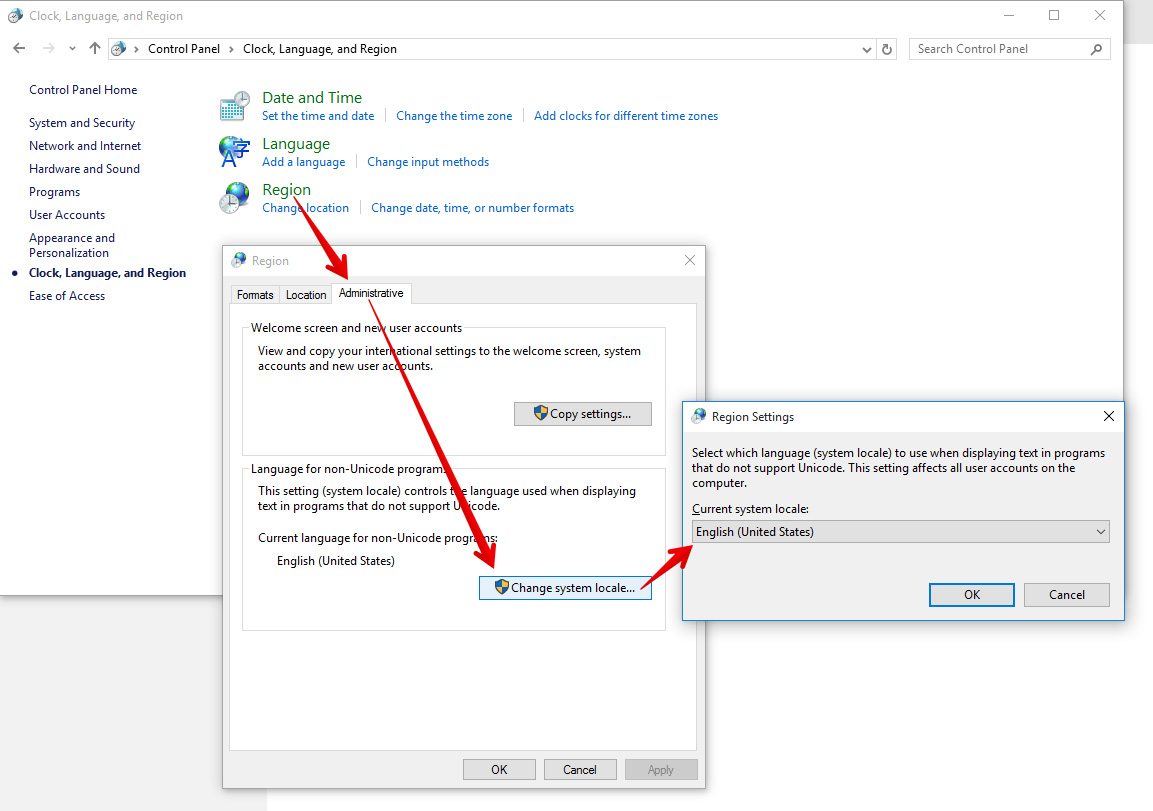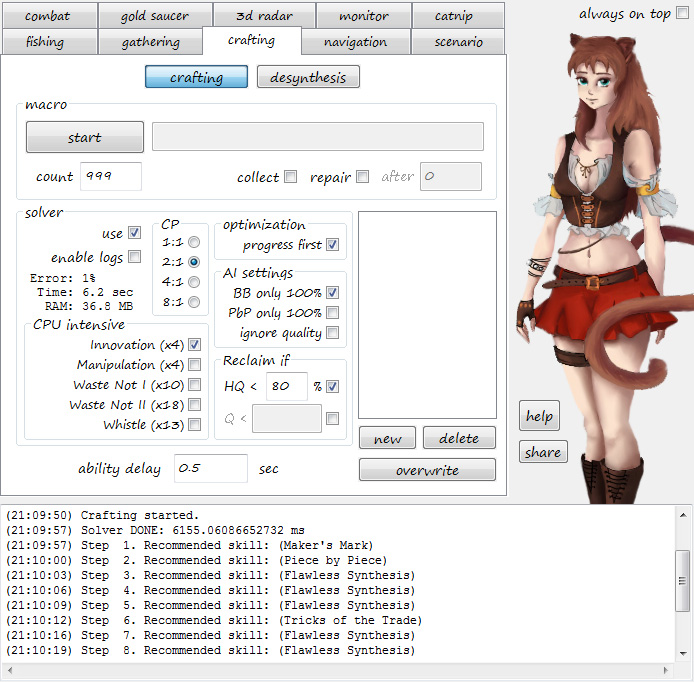Forum Replies Created
-
AuthorPosts
-
As always, we encourage to provide as much information about your issue as possible.
This way we will be able to help you faster 🙂First, we need a complete log from the Output Area.
To keep it small, please set Play and AFK settings to 1 minute and let Miqobot run until she gets stuck and stops playing. Then please copy the Output Area and send to us. We will analyze the error messages and try to understand what exactly went wrong.Second, we need a screenshot of Monitor tab.
Please stand in the middle of Minigames room, target Out on a Limb manually, then switch to Monitor tab, and take a screenshot. This will help us detect a corruption of data that may have caused this issue.Also, please answer these questions:
- Do you play in 3rd person view or in 1st person view?
- Do you use any reversed axis? (under Character Configuration -> General -> Camera Control)
Inverted axis support is not released yet. - If you don’t setup any AFK timers, does Miqobot perform without issues?
- Does Miqobot rotate camera when trying to start a minigame?
- Do you have any shortcuts that may interfere with Point Camera actions?
(under System -> Keybinds -> Movement tab)
For more information on what shortcut interference is, please follow this guide: Keybinds and Icons Recognition
Thank you very much!
Yes, Levequests support will be released with additional upgrades for Scenario Engine 🙂
You can find more information in this thread:
Amber Encased VilekinWhistle System
We’ve got to admit, specialist skills seemed to be a rather promising dark horse.
But a new fact emerged that turned the whole system upside down – condition rate.Over the past months we have collected more than 100,000 samples of data. From all possible step transitions we considered only the ones that were Normal condition to something else. (Since Good always transits to Normal, Excellent to Poor, and Poor to Normal, and thus they do not require statistical analysis).
So only these cases were considered:- Normal -> Normal
- Normal -> Good
- Normal -> Excellent
And here are the results:
Recipe Level 1 - 54: Normal - 73.5%, Good - 24.5%, Excellent - 2.0% Recipe Level 55 - 59: Normal - 83.0%, Good - 15.0%, Excellent - 2.0% Recipe Level 60 - 60***: Normal - 89.0%, Good - 10.0%, Excellent - 1.0%Whistle output depends mainly on Goods and Excellents which are required to bring its stack down. This fact heavily impacts the respective mathematical value of Whistle While You Work.
Good Rate = 24.5%->Whistle adds +15.2% to average HQ rate
Good Rate = 15.0%->Whistle adds +5.6% to average HQ rate
Good Rate = 10.0%->Whistle adds +0.48% to average HQ rateIn other words, Whistle becomes utterly useless when crafting 60*** recipes, simply due to decreased Good rates.
Basically the game forces you to utilize Heart Of Class abilities (for which we don’t have enough data yet, but we believe that it restores nerfed Goods to default rate of 24.5%). But you are not guaranteed to encounter even a single Good during the next 7 steps. It still remains a game of chance. And the additional cost in Delineations renders it a rather mediocre ability.
We expect this data to change in the upcoming patches of the game, so we might go back and reiterate our research once a change in crafting mechanics is introduced.
For now, Whistle system is useful only for recipes below level 55. The fact that Nymeia’s Wheel (which is an essential part of the Whistle system) becomes available only at level 57 makes it a discouraging tool to master.
We would like to share some information on new options coming for Crafting Solver.
CPU Intensive
This section refers to abilities that require a lot of computing power but give very little increase to Quality bar in return.
First of all, each crafting ability with buff stacks multiplies the complexity of solution by its maximum number of stacks.
For example, Innovation has 3 stacks. Therefore the amount of possible states during synthesis is multiplied by 4 (since 0 must be considered too). But in practice, especially when crafting 60*** recipes, Innovation is used mostly as filler to bait Good condition for Byregot’s Blessing, and in the end it’s only slightly better than Observe. According to our research, having Innovation in your arsenal gives you about +2.8% to average HQ rate.Same story with Manipulation. This one is even less useful for 60*** recipes, because Master’s Mend II becomes superior at 70 durability. Miqobot predicts +0.41% to average HQ rate when using Manipulation.
Don’t get this wrong, these skills can still come in handy in special cases, such as 35/40 durability recipes or low level character leveling (when you simply don’t have any alternatives). But when it comes to end-game recipes, all abilities can be sorted in a strictly decreasing order by their respective mathematical value.
Byregot's Blessing: +38.6% to average HQ rate Byregot's Brow: +16.3% Comfort Zone: +15.9% Steady Hand II: +12.8% Precise Touch: +5.1% Innovation: +2.8% Waste Not: +1.7% Waste Not II: +0.42% Manipulation: +0.41%So whenever you find yourself wondering which cross ability to drop for Maker’s Mark + Flawless Synthesis, you can use this information as a reference.
Please note that this data is slightly outdated because we had collected it before final optimizations were implemented. We’ll be recalculating all abilities for the final release and will post a complete reference table in the Guides section.For CPU Intensive settings, we would recommend keeping Innovation enabled and the rest of them disabled (just like it’s shown on the screenshot above).
Yes, this feature is already requested and planned for release as part of Scenario Engine 🙂
Scenarios will be available in Miqobot v1.2.6.You can find more information in these threads:
Thank you for your request!
Thank you very much!
We will integrate this fix into the upcoming version of Miqobot and will be further investigating your issue with garbled characters. Our developers have an idea on how to fix it already, but it will take some time to test it in all special cases.
We apologize for temporary inconvenience 🙂
Thanks to screen shot!
I’m changing non-Unicode program and she works well!(7:09:10) It's a Okay fish! :3 (7:09:20) I hold a fish with 892 collectability... (7:09:21) Meow! 2 (7:09:21) 0xD324, 89.2 ilms, 58 lvl, HQ, イルミナティパーチ (7:09:31) Yay! Fish! Total: 5 - Time: 2.94/40Thank you for confirming that Japanese Locale is indeed causing this issue.
We have sent you a diagnostics build of Miqobot by email.
Could you please try it out and check whether Collectable Fishing works properly now on Japanese locale?Please follow these steps:
- Switch you System Locale back to Japanese.
- Start Japanese client of the game.
- Start Miqobot v1.2.47 – Diagnostics: Japanese Locale.
- Setup and start Fishing collectables as you did before.
Does Miqobot recognize collectables properly?
This diagnostics build is supposed to fix the problem with Unicode parsing algorithm that makes Miqobot see Collectability as 0.
However, you may still encounter garbled characters in the Output Area which you have seen before. The problem with displaying fish names properly on Japanese locale is a little harder to fix, so we will be investigating this further.But the Main issue with detecting collectability number should be fixed.
Thank you for your answers very much!
And thank you for verifying Region and Default Language settings.
But we still need to confirm whether System Locale is causing this issue.Here is a screenshot to help you:
Attachments:
You must be logged in to view attached files.Thank you for reporting!
We couldn’t reproduce your issue in our labs, so we would ask you to provide more information.
Please answer these questions:- What Windows version do you use?
- What Display Language is in use on your system?
- What Keyboard Layout Language is in use on your system?
- What Language for non-Unicode programs is in use on your system (also known as System Locale)?
If the answer to above questions is Japanese, then please try this solution:
- Open Control Panel
- Open ‘Region and Language’ window
- Switch to ‘Administrative’ tab
- Press ‘Change system locale…’ button
- In dropdown list, select ‘English (United States)’
- Press OK
- Press Apply
- Restart your PC
After this, start the Japanese client of the game and start Miqobot.
Does Collectable fishing work now?Yes, this feature is already requested and will be available in the next version 🙂
You can find more information here:
3D Radar Feature Request
3D Radar ImprovementsThank you for your request!
The issue seems to be that the [] just flat out aren’t working for me. If I put [dark chestnut log] by itself in the Gather By Name list it will skip completely over the Dark Chestnut Log and just sit at slot 1 trying to swing at nothing. I really don’t understand why I could possibly be doing wrong.
Your second issue seems to be a new one.
Are you playing the English version of the game?Curly braces {} in Gather by Name force Miqobot to apply gathering rotations to this and this item only. If there’s no specified item or you don’t have enough GP for a rotation, Miqobot skips it completely.
It was implemented this way in anticipation of Collectable rotations.
For example, with Eventide Jade you are interested only in collectable version of this item since it has no use otherwise. So while your GP is regenerating, it’s best to skip Eventide Jade and collect Crystals or maybe some hidden item instead.Since you’ve enabled Blessed Harvest 2, Miqobot will collect Dark Chestnut only when you have at least 500 GP. If you have less, she will skip it.
In order to collect the same item with and without a rotation, you should specify it twice:{[dark chestnut]} [dark chestnut] crystalI’ve been farming unspoilded nodes and I noticed that sometimes miqobot doesn’t move and stays still. Ît scans the area every 5min and the hour in the game is only -+2 min (real life time)… Then, That’s why sometimes it misses farming properly. Any solutions?
Miqobot scans the area around you 10 times per second 🙂
It’s only the text message that is printed once every 5 minutes – to avoid cluttering the Output Area.As @optiblast and @ai noted correctly, Miqobot detects gathering nodes which are within the ingame visibility radius.
Positioning your beacon in the center is one option, but sometimes it’s not possible due to nodes located too far from each other. In this case, we recommend to enableuse truthoption, which will allow Miqobot to utilize Truth of Forests / Truth of Mountains abilities.Navigation grid for Dravanian Mistletoe and Porcini has been added to the Index.
Thank you very much 🙂 -
AuthorPosts