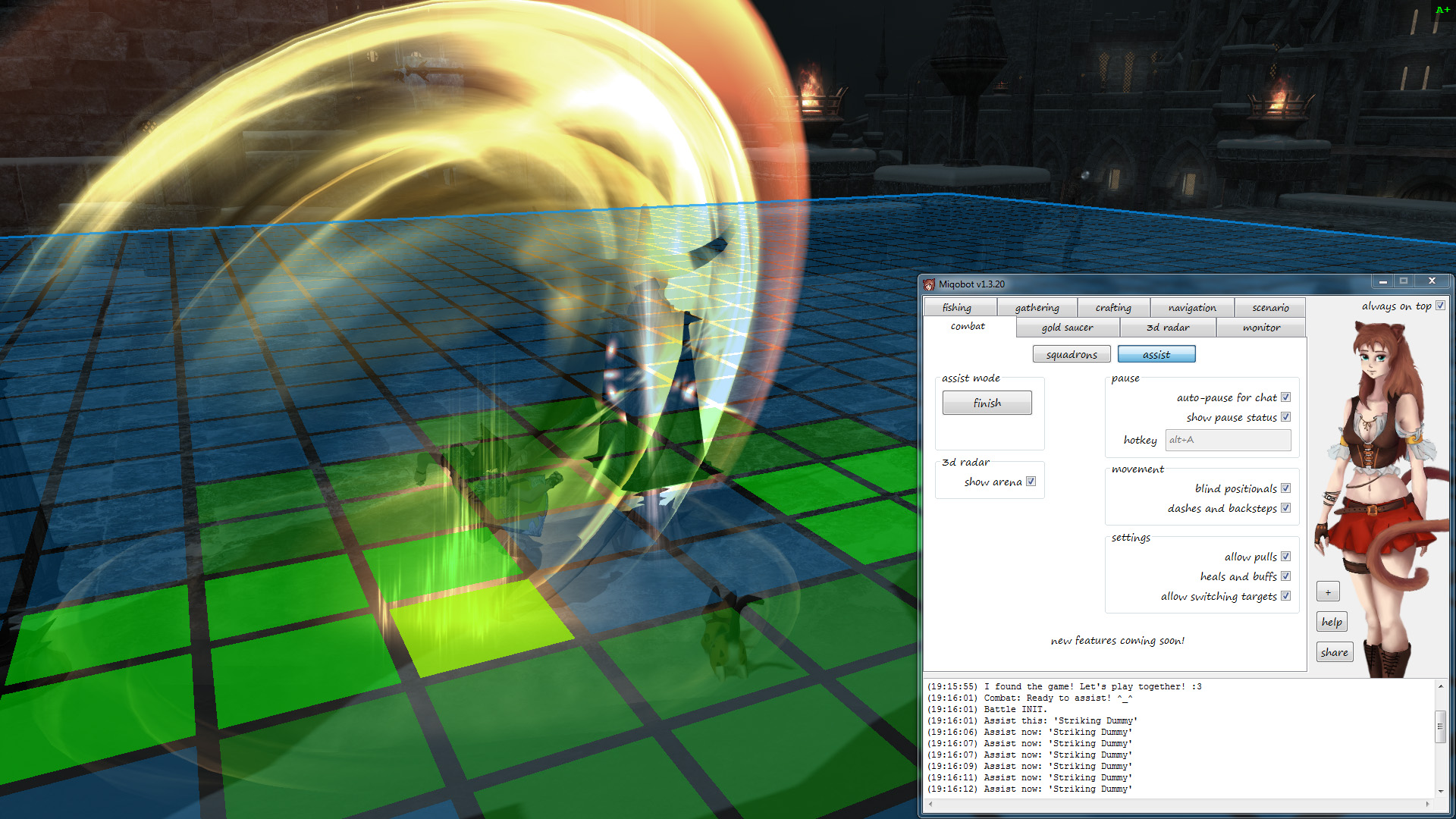Forum › Forums › Discussion › [Beta] Combat
This topic contains 627 replies, has 132 voices, and was last updated by ![]() Miqobot 4 years, 7 months ago.
Miqobot 4 years, 7 months ago.
-
AuthorPosts
-
August 13, 2018 at 5:37 pm #7838
Important Note.
This is a very early beta version of the upcoming Combat system.
It offers limited functionality, may contain critical bugs, and is subject to frequest redesign.At long last, Miqobot has grown fangs and claws and is now ready to dive into battle with you.
- Squadron Dungeons
- Trust Dungeons
- Scenario Engine Integration
- List of Dungeons
- Assist Mode
- Next Features
- Changelog
Squadron Dungeons
This feature allows you to level up battle jobs with Adventurer Squadrons.
Miqobot is capable of farming dungeons in completely autonomous mode for as long as you desire.Please read the following instructions carefully. Their purpose is to make your acquaintance with Miqobot’s battle system as comfortable as possible.
Preparations
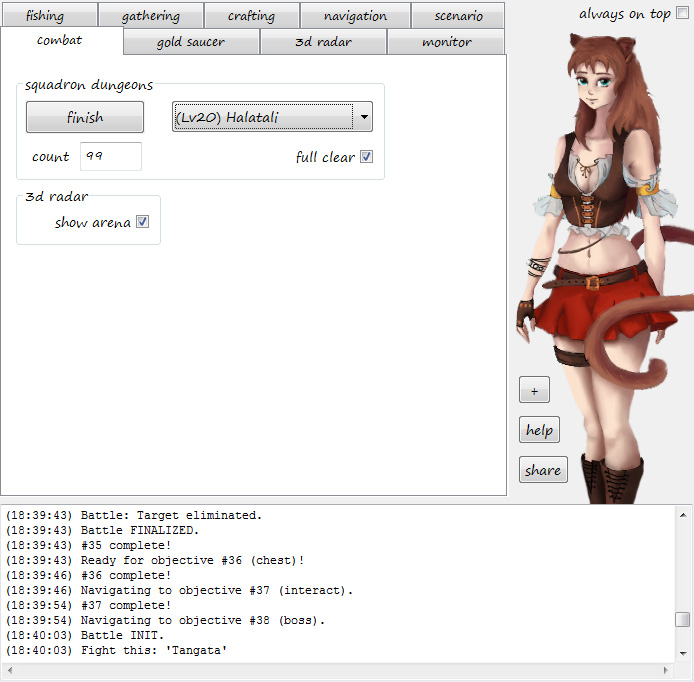
First, make sure to meet the ingame requirements and unlock Squadron Dungeons on your character.
For this your Squadron must obtain Rank 2.Second, verify that your keybinds and hotbars are set up properly and give Miqobot full control of your character in battle. Before you proceed, we recommend to get familiar with our basic guide on Keybinds and Icons Recognition.
These actions must have valid keybinds. It’s highly recommended to assign each of them a single key.
- Move Forward
- Move Back
- Strafe Left
- Strafe Right
- Jump
- Point Camera Up / Down / Left / Right
- Zoom Camera In / Out
- Cycle through Enemies (Nearest to Farthest)
- Target Self
- Target Member 2 in Party
- Target Member 3 in Party
- Target Member 4 in Party
Note. Only strafing is used for side movement. Miqobot does not utilize Turn Left or Turn Right actions.
These icons must be available on your hotbar.
- Engage
- Disengage
- Execute Limit Break (Ungarmax)
Note. They can be found under Character -> Actions & Traits -> Orders -> Squadron. Put them on your general hotbar. Special Order Hotbar is not used.
Auto-Face Target must be enabled.
Note. It’s located under System -> Character Configuration -> Control Settings -> Target -> Automatically face target when using action.
At this point basic preparations are complete. Now you just need to take 3 simple steps:
- Enter Free Company Barracks.
- Open Miqobot -> Switch to Combat tab -> Press “Start”.
- Select your party members to meet the role composition requirements.
Note. The last step is needed only once as the game will remember your choice after deployment. You don’t have to stop Miqobot, just open Squadron Members window and she will patiently wait for you to assemble the party.
Dungeon Clear
If you followed the instructions above, Miqobot will deploy your Squadron into the dungeon and proceed to complete its objectives. From here on, the process is fully automatic.
Miqobot contains a built-in navigation grid which covers the entire dungeon area and generates special omnidirectional navigation meshes on the fly.
We call these navigation meshes “Arenas”. If you want to see them, please enable them on Combat tab -> 3D Radar. Arenas are generated only during battle.Dungeons are carefully scripted by Miqobot team with a comprehensive list of objectives. Miqobot will fight monsters, collect keys, open doors, pull levers, and open treasure chests. Some of these objectives are optional and are not required for dungeon completion. You can choose whether you want Miqobot to perform a full clear for additional EXP or just run through the dungeon as fast as possible.
KO events should be rare, but even in this case there is an automatic recovery system in place. In the event of party KO, Miqobot will respawn and attempt to retry the failed objective. If any shortcuts have been unlocked, Miqobot will use them as well.
When the dungeon is cleared, Miqobot will return to the barracks, retrieve any eligible rewards from Squadron Sergeant NPC and requeue for the next run. You can specify how many runs you want Miqobot to perform with the Count setting.
Battle
Skill rotations are calculated on the fly and adapt to the current state of the battle. Miqobot constantly scans through your hotbar for available abilities and selects the best one to use at each moment.
All classes and jobs are supported.
Skill rotations are based on the best theorycrafting guides, and Miqobot tries to follow them as perfect as she can. At the moment she performs with about 90% efficiency and we have plans to improve this value in the future. At the same time, Miqobot understands the role of each job and plays accordingly.Depending on enemies position and their number, Miqobot will seamlessly switch between single-target and AoE rotations in order to maximize DPS while managing enmity and HP, MP, TP resources. Certain dangerous enemies are given special priorities, and Miqobot will attempt to eliminate them first.
Miqobot uses navigation meshes to dodge AoEs while maintaining positionals and line of sight at the same time. She has complete understanding of important boss mechanics and will execute them when necessary. Miqobot also keeps track of squadron actions and controls them via Engage / Disengage commands. Limit Break (Ungarmax) is implemented and is executed during boss fights.
In order to maintain stable battle performance, we recommend to run the game with at least 15-20 FPS. You can safely run the game in the background as with any other feature.
Placement Macros
Some battle abilities require ground targeting, which is currently not possible with keyboard only manipulation.
An example would be Salted Earth (DRK).In order to use such ability Miqobot needs a special placement macro, which you have to create beforehand.
/micon "Salted Earth" /merror off /ac "Salted Earth" <t> /ac "Salted Earth" <me>This macro removes the necessity of manual ground targeting and can be executed with a simple hotbar keybind.
What exactly it does:- Sets the icon to indicate Salted Earth ability.
- Disables error messages for the duration of macro.
- Attempts to place the ability directly at your target position.
- Attempts to place the ability directly at your character position.
Line 4 will be executed only if line 3 fails. So if you don’t have a target, the macro will still work and line 2 will suppress the corresponding error message.
Miqobot will use only macros for ground targeting abilities.
If a macro with the ability icon is not found on hotbar, that ability will not be used at all.
Please note that Miqobot does not inspect the contents of the macro before executing it, so you can experiment with different macro commands to your liking.Trust Dungeons
You can also farm Shadowbringers dungeons utilizing the new Trust System.
In order for Miqobot to access this mode, please put a Trust icon somewhere on your hotbar. You can drag it directly from the Duty menu.
Alternatively, you can assign a shortcut for Trust. It’s located under Keybind -> Shortcuts -> Trust.Now select a 71+ dungeon from the list on Combat tab and click “Start”.
Note. Miqobot does not select any specific Trust NPCs.
If you want to assemble your team, please do so by opening the Trust window manually and pre-selecting the desired avatars.Scenario Engine Integration
New scenario functions are implemented.
Full documentation is available directly in Miqobot. Press?button to open it.- startSquadronDungeons() – Commence squadron dungeons activity.
- deliverGCGear() – Make expert delivery to the closest NPC.
- repairNpc() – Mend equipment at the closest NPC.
- setSquadronFullClear() – Set “full clear” setting for squadron dungeons.
- setSquadronOpenCoffers() – Set “open coffers” setting for squadron dungeons.
- setSquadronDungeon() – Select a dungeon preset for squadron dungeons.
List of Dungeons
- (Lv20) Halatali
- (Lv32) Brayflox’s Longstop
- (Lv41) Stone Vigil
- (Lv53) Sohm Al
- (Lv71) Holminster Switch
- (Lv75) Qitana Ravel
- (Lv80) Heroes’ Gauntlet
- (Unsync) Garuda Extreme
New dungeons will be supported in the future.
Assist Mode
This feature allows you to go on any adventure with Miqobot by your side.
Whatever enemy you meet, Miqobot will be eager to put it down for you. All you have to do is select a monster and enjoy the battle performance.- Switch Combat tab to Assist Mode.
- Press “Start”.
- Target a monster in the game.
If you have allowed pulls in settings, Miqobot will immediately attack the enemy with all your ability arsenal. Otherwise, you can choose the moment to attack yourself and Miqobot will pick up from there on.
The most important difference is that you still remain in full control of your character.
You can move, dodge, change targets, and even stop for a little chat with your friends. Miqobot will do her best to help you on the journey and provide the most comfortable experience.
You can enter any dungeon, trial, raid, or Eureka instance. As this is an attended Miqobot mode, all location restrictions are removed.Battle rotations are implemented for all levels, from 1 to 80.
If a certain ability is missing from your hotbar, Miqobot automatically adjusts her algorithms to work without it. It is not required to complete job quests before using Miqobot, she will do her best to adapt to your current skillset.
Battle rotations are fine-tuned to achieve 90% of optimal performance. We have plans to improve this value in the future, although the required algorithms become rather complex and the cost of every additional improvement grows exponentially. But we will continue working on them if there is enough demand.Important Note!
Please remove any keybinds from “Reply” and “Switch Chat” actions.If you use the common WASD style for navigation, there’s a very high chance that a keybind collision will occur if Miqobot sends key input at the same time.
For example, if you assign Alt+1 – Alt+= to a hotbar Miqobot uses at the moment and press S at the same time, the resulting keybind will become Alt+S which by default triggers “Temporarily Switch Chat Mode to Say”. This will activate the chat mode in the middle of the fight and break your movement completely.
In order to avoid this problem, we recommend to fully clear the Keybind -> Chat tab.(You can leave the first two actions intact: “Ready Chat Log” and “Ready Text Command”.
Assuming they contain no Ctrl / Alt / Shift modifiers.)Assist Mode – Settings
- Auto-pause for chat.
Prevent any actions when you activate the chat mode. You can do it at any moment, even during the fight. Miqobot will cease any actions and wait.
If this setting is off, Miqobot will instead disable typing by pressing Esc key. - Show pause status.
Display a small marker in the top right corner of the game, which indicates the current Assist Mode status.
Green A+ when Assist Mode is active.
Red A- when Assist Mode is inactive.
If hotkey is not set, nothing is displayed. - Hotkey.
A shortcut to toggle pause manually.
You can use it to control Miqobot without switching between windows.
You can set any combination of keys, even something already used by the game. Miqobot will still be able to send that key combination into the game, just make sure that it’s comfortable for you to use.
The hotkey is defined on a system level, meaning that it will be triggered regardless of the game or Miqobot focus, even when all windows are in background. It also means that you won’t be able to type this hotkey in chat, so please choose it wisely.
The hotkey is automatically undefined after pressing Stop. - Blind positionals.
Enable assisted positionals for melee jobs.
Does not require any navigation meshes, but obstacles are not detected either. It is assumed that the terrain has no significant pits or environmental traps, so please be careful if this is not the case.
Positionals will be performed only in melee range.
Your own character movement always takes priority. When Miqobot detects non-intended movement, she will automatically stop all attempts of her own. - Dashes and backsteps.
Allow abilities with movement side effects.
As Miqobot does not detect obstacles or pits, such abilities may accidentally put your character in imminent danger.
If you wish to choose timings and directions yourself, please disable this setting. When enabled, take special care to position your character properly in anticipation of upcoming dash or backstep. - Allow pulls.
Force Miqobot to attack an enemy at the first opportunity. The current target becomes a sic command to Miqobot.
Recommended if you are tank or playing solo.
When disabled, Miqobot will patiently wait until enemy is engaged. - Heals and buffs.
Enable healing spells and abilities, as well as certain buffs when out of battle.
If switching targets is on, Miqobot will select party members for single-target heals.
If switching targets is off, only AoE heals and buffs will be used.
In addition, this setting refreshes combat rotations between pulls and, if possible, refills job gauges in preparation for the next fight. (Example: Meditation on MNK.) - Allow switching targets.
Automatically target party members for heals, buffs, or raises.
Recommended if you are healer.
This setting requires “Target Last Enemy” keybind to be assigned, otherwise arbitrary target switching will drop the main priority focus. In order to avoid this, an additional keybind check is performed.
Please note that this setting does not allow you to select party members manually or simply deselect an enemy. You can only switch between different enemies. If you wish to squeeze in another action, please use a hotkey to pause Miqobot. - Soft target lock.
Release the enemy target lock when you select a party member manually.
Recommended if you are healer.
When “Allow switching targets” setting is on, Miqobot will prevent changing targets after the enemy is selected. This setting gives you more freedom if you want to pre-cast heals or buffs without pausing Assist Mode.
if you wish to continue DPS rotation after this, you have to reacquire the enemy target once again. - Queue GCD.
Trigger global cooldown actions in advance.
Increases DPS by 2% on average.
When disabled, Miqobot waits for a weaponskill or spell to charge at full 100% before triggering it. There is a delay of 25-100 ms after every GCD cycle, which accumulates over time and leads to an overall GCD drift.
When enabled, Miqobot attempts to activate a GCD action at 96% of charge indicator (~100 ms in advance). It removes the GCD drift and increases the rotation speed slightly.
Assist Mode – Advanced Settings
In order to access Advanced Settings, please click the
+button under Miqobot avatar.- Ignore Hotbar.
A hotbar number to be ignored by Miqobot.
You can use it to define abilities that you prefer to use manually.
For example, if you don’t like how Miqobot handles Ley Lines placement, you can drag this ability to hotbar #9 and instruct Miqobot to ignore it. This way you don’t have to use macros and the cooldown remains visible. - Positionals Inner Range.
How deep into enemy hitbox Miqobot will go when doing positionals.
A value of 0 means that Miqobot will attempt to stay outside hitbox.
Default value is 1 game unit.
Note: It doesn’t mean that the inner area is restricted completely. This is a preferred range only.
Under certain conditions Miqobot may still step further inside. If you’re fighting a boss with a pit underneath, it is recommended to disable Blind Positionals. - Positionals Hotkey.
A shortcut to toggle Blind Positionals setting.
You can use it to control Miqobot without switching between windows.
It works the same way as Pause Hotkey. The hotkey is defined on a system level after pressing Start and is automatically undefined after pressing Stop.
When hotkey is set, an additional P+/P- status will be displayed in the top right corner of the game.
Assist Mode – Hidden Settings
There is no UI for these settings, but you can access them manually in Miqobot settings file.
- Close Miqobot.
- Open file settings.miqo in text editor.
- Find setting by its name, edit value, save file.
- Start Miqobot.
- assistallowstun.
When playing melee jobs, allow Low Blow and Leg Sweep usage. - assistregenontankonly.
When playing WHM, apply Regen to tank roles only. - assistallowearthlystar.
When playing AST, allow Earthly Star usage. Requires placement macro setup. - assistskipcutscenes.
Automatically skip any cutscenes when Assist Mode is active.
Next Features
- New Dungeons Support
- Palace of the Dead
- Heaven-on-High
- Eureka Support
- MSQ and Questing
- FATE Farming
- Custom fights and Monster grind
- Rotations Customization
Changelog
Available here: Patch Notes
August 13, 2018 at 5:42 pm #7839August 13, 2018 at 5:55 pm #7840August 13, 2018 at 6:52 pm #7841August 13, 2018 at 7:24 pm #7842August 13, 2018 at 9:09 pm #7843So after running the thing for 10 runs now the only ting I can see that’s any from of issue is gear degrading. All of my gear on the right side broke and the left side gear is 3% away from breaking, so if I could suggest something (incredibly soon) it’s adding a repair option to repair gear before heading into a dungeon.
But other than that every works amazingly!Edit: Also as a healer the bot will Swiftcast Protect at the start of the first encounter. It’s not really an issue, but it is a very odd behavior that no human would ever do. Just thought I point it out if this is meant to have more human like behavior.
-
This reply was modified 7 years, 4 months ago by
 blahblahblah.
blahblahblah.
-
This reply was modified 7 years, 4 months ago by
 blahblahblah.
blahblahblah.
August 13, 2018 at 9:41 pm #7846I ran into the same issues. there are no functions (that i was able to find) regarding combat in the scenario builder. It would be pretty sweet to turn-in the gear for seals and repair after each run (thank you SOOOOOOO much for the deliverGCGear() function BTW :D) just wish i could use it with a startDungeon() function 😀
August 13, 2018 at 10:19 pm #7847August 13, 2018 at 11:42 pm #7849testing now, seems OK. Also note that you need to make sure your party makeup is OK. It won’t fix it if you have the wrong party composition. Really wish it had controller support. It’s kind of a pain to have to put abilities on the hotbars when they are already on my crossbar. At least there aren’t many in Halatali. Gear repair would be nice, either in scenario or built in.
August 14, 2018 at 2:54 am #7851August 14, 2018 at 3:49 am #7852Is anyone having an issue with Windows 10 with this .exe? It tries to block the download, which I can bypass and allow, but running normally or as administrator, I get a virus message and the file gets quarantined. I’m not running any 3rd party anti-virus, just Windows Defender. I know I can turn it off, but I never had to for Miqobot up until this point. Just curious if I’m the only one.
August 14, 2018 at 5:01 am #7853August 14, 2018 at 7:28 am #7854As an early proof of concept, the whole way Miqo approaches battle and the arena layout works really well, and it’s so cool to see it in action now.
This is the first truly major development since Stormblood release, and is a relief to see working in such a robust way this early along. REALLY looking forward to the next features!
August 14, 2018 at 9:08 am #7855August 14, 2018 at 9:12 am #7856Edit: Also as a healer the bot will Swiftcast Protect at the start of the first encounter. It’s not really an issue, but it is a very odd behavior that no human would ever do. Just thought I point it out if this is meant to have more human like behavior.
Thank you for reporting!
This is indeed a bug, Swiftcast should be used only for raising and summoning pets.Would you please clarify, have you encountered this issue on Scholar healer?
Does it happen consistently at the start of each dungeon run? -
AuthorPosts
The topic ‘[Beta] Combat’ is closed to new replies.